Dell Vostro 3671 Setup Guide
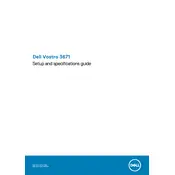
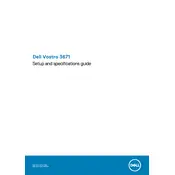
To perform a factory reset, restart your Dell Vostro 3671 and press F8 repeatedly until the Advanced Boot Options menu appears. Select "Repair Your Computer" and follow the on-screen instructions to restore the system to factory settings.
First, check if the power cable is properly connected to the desktop and the wall outlet. Verify if the power LED on the front panel is lit. If not, try a different power outlet or cable. If the issue persists, it may be a hardware problem requiring professional service.
To upgrade RAM, power off the computer and disconnect all cables. Open the side panel, locate the RAM slots on the motherboard, and insert the new RAM module. Ensure it is securely seated, then reassemble the case and reconnect the cables. Power on the system to verify the upgrade.
Visit Dell's official support site and download the latest BIOS update for the Vostro 3671. Run the downloaded file and follow the instructions carefully to complete the BIOS update. Do not turn off the computer during this process.
Ensure your graphics card supports multiple displays. Connect the monitors to the available HDMI, DisplayPort, or VGA ports. Right-click on the desktop, select Display Settings, and configure the display arrangement as needed.
Overheating can be caused by dust accumulation or insufficient cooling. Clean the internal components using compressed air, ensure that the fans are operational, and consider repositioning the desktop for better airflow.
Check for malware using antivirus software, clear unnecessary startup programs, and consider upgrading hardware components like RAM or the hard drive to an SSD for improved performance.
Turn off the computer and disconnect all cables. Open the side panel, locate the hard drive cage, and remove the screws securing the drive. Slide out the old drive and replace it with the new one, securing it with screws. Reassemble the case and reconnect the cables.
Check the speaker connections and ensure they are properly plugged in. Update audio drivers through Device Manager and verify that the correct playback device is selected in the sound settings.
Regularly clean the interior every 3-6 months to remove dust. Keep software up to date, run virus scans regularly, and backup important data often to ensure system longevity and reliability.