Dell Vostro 3670 Setup Guide
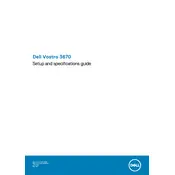
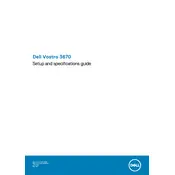
To connect your Dell Vostro 3670 to a Wi-Fi network, go to 'Settings' > 'Network & Internet' > 'Wi-Fi'. Ensure the Wi-Fi toggle is on, select your network from the list, and enter the password if prompted.
First, check if the power cable is securely connected. Try using a different power outlet. If the issue persists, disconnect all peripherals, press and hold the power button for 15 seconds to reset, and then try turning it on again.
To upgrade the RAM, first power off and unplug the desktop. Open the side panel, locate the RAM slots, and release the clips to remove the existing RAM. Insert the new RAM module until it clicks into place, ensuring it is compatible with your system.
Turn off the desktop and unplug it. Open the side panel and use compressed air to remove dust from the components, especially the fans and heat sinks, without touching them directly. Reassemble carefully after cleaning.
Go to 'Settings' > 'Update & Security' > 'Recovery'. Under 'Reset this PC', select 'Get started' and choose either 'Keep my files' or 'Remove everything' based on your preference. Follow the prompts to complete the reset.
Yes, the Dell Vostro 3670 supports installing a second hard drive. Open the case, locate an available drive bay, and securely mount the additional drive. Connect it to the motherboard using a SATA cable and power it from the PSU.
Download the latest BIOS update from Dell's official website. Run the executable file and follow the on-screen instructions. Do not turn off the computer during the update process to prevent system damage.
Check if the audio cables are correctly connected. Ensure the audio device is not muted and the volume is turned up. Update the audio drivers via 'Device Manager'. If the problem persists, try using external speakers or headphones to test the output.
You can improve performance by upgrading the RAM, installing a solid-state drive (SSD), keeping the system updated, and regularly cleaning up unnecessary files using disk cleanup tools.
Ensure the desktop is in a well-ventilated area. Clean the dust from vents and fans. Consider applying fresh thermal paste to the CPU if it's an ongoing issue. Ensure the fans are functioning properly and replace any faulty ones.