Dell Vostro 3582 Setup Guide
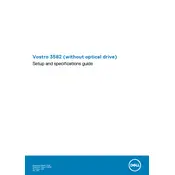
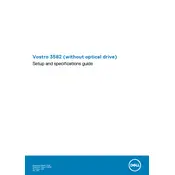
To update the BIOS on a Dell Vostro 3582, first visit the Dell Support website and download the latest BIOS update file for your model. Ensure your laptop is connected to a power source. Run the downloaded file and follow the on-screen instructions to complete the update.
Start by ensuring your Wi-Fi is enabled on the laptop. Restart your router and the laptop. Update the Wi-Fi drivers through Device Manager. If issues persist, consider resetting the network settings or seeking assistance from Dell Support.
Turn off the laptop and disconnect it from any power source. Use a can of compressed air to blow away any debris between the keys. For more thorough cleaning, lightly dampen a microfiber cloth with isopropyl alcohol and gently wipe the keys.
To perform a factory reset, backup all important data. Restart the laptop and press F8 to enter the Advanced Boot Options. Select 'Repair Your Computer', then 'Troubleshoot', and choose 'Reset this PC' to follow the prompts for a factory reset.
Check if the charger is properly connected and the power outlet is functional. Inspect the charger and battery for damage. Update the BIOS and battery drivers. If the problem continues, the battery may need replacement.
Regularly update your operating system and drivers. Uninstall unnecessary programs and disable startup programs. Consider upgrading RAM or switching to an SSD. Use built-in Windows tools like Disk Cleanup and Defragmentation.
Use an HDMI cable to connect the second monitor to the laptop's HDMI port. Press Windows + P to open the display options and select 'Extend' to use the second monitor as an extension of your desktop.
Common causes include dust buildup in vents and high ambient temperatures. Keep the laptop on a hard, flat surface for better airflow, clean the vents regularly, and consider using a cooling pad. Ensure the laptop is not overburdened with background processes.
Turn off the laptop and remove the battery. Unscrew the back panel to access the hard drive. Carefully disconnect the hard drive and remove it. Place the new hard drive in the same position and reassemble the laptop.
Ensure the laptop is charged or connected to a power source. Perform a hard reset by removing the battery and pressing the power button for 30 seconds. Reconnect the battery and power on the laptop. If it still doesn’t turn on, seek professional help.