Dell Vostro 3501 Setup Guide
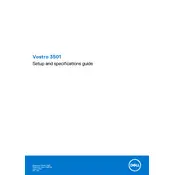
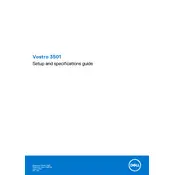
To reset the BIOS password, you need to contact Dell support for assistance as they may provide a master password or guide you through a hardware reset process.
First, ensure the power adapter is connected properly and the battery is charged. Try a hard reset by removing the battery (if removable) and holding the power button for 15 seconds. Reconnect and try again.
Consider upgrading the RAM or replacing the HDD with an SSD. Also, regularly clean up temporary files and manage startup programs to enhance performance.
Ensure that the vents are not blocked and clean any dust buildup. Check if the cooling fan is functioning properly and consider using a cooling pad if necessary.
Visit the Dell Support website, enter your service tag or model, and download the latest drivers. You can also use the Dell Update application to automatically install updates.
Check for any physical damage or debris. Restart the laptop and update the keyboard driver via Device Manager. If the issue persists, consider using an external keyboard or contacting support.
Reduce screen brightness, disable unnecessary background applications, and use power-saving modes. Also, consider adjusting the power settings to optimize battery usage.
Turn off the laptop and disconnect all cables. Remove the back panel and locate the RAM slot. Carefully insert the new RAM module and reassemble the laptop. Refer to the service manual for specific instructions.
Check for software updates, run a virus scan, and ensure there is enough disk space. Closing unnecessary programs and processes can also help improve speed.
Connect the external monitor using an HDMI cable. Press 'Windows + P' to open the display options and select your preferred mode such as 'Duplicate' or 'Extend'.