Dell Vostro 3500 Setup Guide
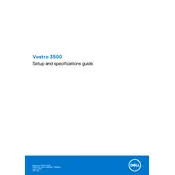
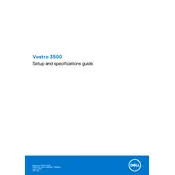
To connect your Dell Vostro 3500 to a Wi-Fi network, click on the network icon in the system tray, select the desired network, and enter the password if prompted.
First, ensure that the power adapter is plugged into a working outlet and properly connected to the laptop. Check for any damage to the adapter or cable. If the issue persists, try using a different charger or battery.
To perform a factory reset, restart your laptop and press F8 during boot to access the Advanced Boot Options. Select 'Repair Your Computer', then follow the on-screen instructions to restore the system to factory settings.
Your laptop may be running slow due to insufficient RAM, a cluttered hard drive, or malware. Consider upgrading the RAM, cleaning up unnecessary files, and running a comprehensive antivirus scan.
Visit the Dell Support website, enter your laptop's Service Tag, and download the latest BIOS update. Follow the instructions provided with the update to install it safely.
Regularly clean the keyboard and vents, update software and drivers, run disk cleanup, and perform hardware diagnostics periodically to ensure optimal performance.
Reduce screen brightness, close unnecessary applications, use power-saving modes, and avoid letting the battery discharge completely before recharging.
Check the display settings and ensure the refresh rate is set correctly. Update the graphics driver and ensure the display cable is securely connected.
Check the volume settings and ensure the audio device is not muted. Update the audio drivers and run the Windows Troubleshooter for sound problems.
Turn off the laptop and disconnect all peripherals. Remove the back panel to access the RAM slots. Carefully insert the new RAM module into an available slot, ensuring it clicks into place. Replace the panel and restart the laptop.