Dell Vostro 3490 Setup Guide
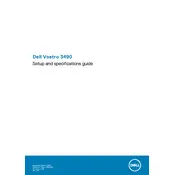
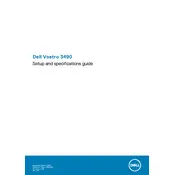
To reset the BIOS password, power off the laptop, open the back cover, and remove the CMOS battery for about 5-10 minutes. Reinstall the battery and power on the laptop. This should reset the BIOS settings, including the password.
First, ensure the laptop is connected to a power source and the power cable is not damaged. Try a different power outlet or adapter if possible. If the laptop still doesn't power on, perform a hard reset by removing the battery and power adapter, then press and hold the power button for 15-20 seconds. Reconnect the battery and power adapter before attempting to power it on again.
To improve battery life, reduce screen brightness, disable unnecessary background applications, and use power-saving modes. Regularly updating the BIOS and battery drivers can also optimize power consumption. Avoid extreme temperatures and remove the battery if the laptop is plugged in for extended periods.
To upgrade RAM, power off the laptop and remove the battery. Unscrew the back panel to access the RAM slots. Carefully insert the new RAM module into an available slot at an angle, then press down until it clicks into place. Replace the back panel and battery, then power on the laptop to ensure the new RAM is recognized.
First, ensure the Wi-Fi is enabled and airplane mode is off. Restart the router and laptop. Update the Wi-Fi drivers through Device Manager or the Dell Support website. If the issue persists, check for interference from other devices or try connecting to a different network to determine if the problem is with the laptop or the network.
Ensure the laptop is on a hard, flat surface to allow proper ventilation. Clean the air vents with compressed air to remove dust buildup. Consider using a cooling pad to improve airflow. Check for and install any available BIOS or driver updates that might address temperature management.
Check for malware using antivirus software, and perform system clean-up to remove temporary files. Upgrade RAM or switch to an SSD for better performance. Disable unnecessary startup programs via Task Manager. Ensure the system is updated with the latest Windows and driver updates.
To perform a factory reset, go to Settings > Update & Security > Recovery. Under 'Reset this PC', select 'Get started' and choose whether to keep or remove your files. Follow the prompts to complete the reset. Ensure all important data is backed up before starting the process.
The Dell Vostro 3490 includes USB 2.0 and USB 3.1 ports, HDMI, VGA, an Ethernet port, an SD card reader, and a headphone/microphone combo jack.
Connect the external monitor to the laptop using an HDMI or VGA cable, depending on the monitor's input options. Once connected, press 'Fn' + 'F8' to toggle between display modes or go to Display Settings to configure the external monitor.