Dell Vostro 3481 Setup Guide
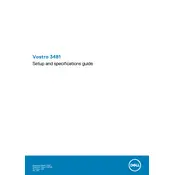
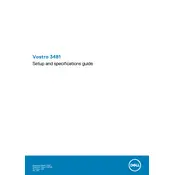
To perform a factory reset, restart your laptop and press F8 repeatedly until the Advanced Boot Options menu appears. Select "Repair Your Computer" and follow the on-screen instructions to reset your laptop to its factory settings.
First, ensure that the battery is charged and the power adapter is properly connected. Try performing a power reset by removing the battery and power adapter, then pressing and holding the power button for 15 seconds. Reconnect the battery and power adapter, then try turning on the laptop again.
To upgrade the RAM, turn off the laptop and disconnect all cables. Remove the bottom cover by unscrewing the screws. Locate the RAM slot and carefully insert the new RAM module, ensuring it is properly seated. Replace the bottom cover and secure it with screws before turning the laptop back on.
Start by ensuring Airplane Mode is turned off and Wi-Fi is enabled. Update your wireless drivers via the Device Manager. If issues persist, try rebooting your router or forgetting and reconnecting to your Wi-Fi network.
Connect the external monitor to the laptop using an HDMI cable. Press the F8 key (or the key with the monitor icon) to switch between display modes. You may need to adjust the display settings in Windows by going to Settings > System > Display.
To improve battery life, reduce screen brightness, disable unnecessary startup programs, and use power-saving modes. Additionally, consider updating the BIOS and drivers to their latest versions.
Start by checking for malware with a full system scan. Uninstall unused programs and clear temporary files. Consider upgrading the RAM or switching to an SSD for better performance.
Turn off the laptop and disconnect all power sources. Remove the bottom cover to access the fan. Use compressed air to gently clean dust from the fan and vents. Reassemble the laptop carefully.
Check the Recycle Bin first. If the files are not there, consider using file recovery software like Recuva or EaseUS Data Recovery Wizard. Always back up important data to prevent future data loss.
Visit the Dell support website and download the latest BIOS update for your model. Make sure the laptop is plugged into a power source, then run the downloaded executable file and follow the on-screen instructions to update the BIOS.