Dell Vostro 3480 Setup Guide
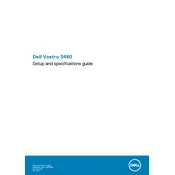
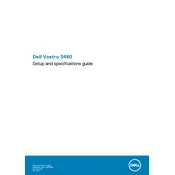
To factory reset your Dell Vostro 3480, go to Start > Settings > Update & Security > Recovery. Under 'Reset this PC', click 'Get started' and follow the on-screen instructions to reset your laptop to its factory settings.
Check if the laptop is receiving power by connecting it to a power outlet. If it's still unresponsive, try removing the battery and power adapter, then press and hold the power button for 15 seconds. Reconnect the power and try turning it on again.
To improve battery life, reduce screen brightness, disable unused hardware like Bluetooth, close unnecessary programs running in the background, and use the battery saver mode available in Windows settings.
Use a soft, lint-free microfiber cloth slightly dampened with water. Gently wipe the screen in circular motions. Avoid using any abrasive or chemical cleaners.
Visit Dell's official support website, enter your laptop's service tag, and download the latest drivers. Alternatively, use the Dell Update application installed on your laptop to automatically check for and install updates.
Your laptop may be running slow due to background applications, insufficient RAM, or a fragmented hard drive. Try closing unnecessary applications, upgrading your RAM, and running the disk defragmenter tool for optimization.
Click on the network icon in the system tray, select the desired Wi-Fi network, and enter the password if required. Ensure the wireless adapter is enabled if no networks are visible.
Ensure the laptop is turned off and unplugged. Remove the back panel using a screwdriver, locate the RAM slots, and carefully replace the old RAM with new modules. Reattach the panel and power on the laptop to check if the RAM is recognized.
Ensure the laptop is placed on a hard, flat surface to allow airflow. Clean the vents and fans using compressed air to remove dust buildup. Consider using a cooling pad to help dissipate heat.
Yes, you can use an external monitor. Connect the monitor to the laptop's HDMI or VGA port. Press 'Fn' + 'F8' to toggle between display modes or adjust the display settings from the Windows 'Display' settings menu.