Dell Vostro 3471 Setup Guide
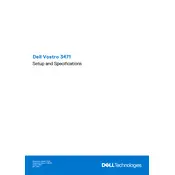
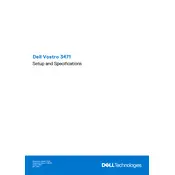
To perform a factory reset on your Dell Vostro 3471, restart your computer and press F8 to access the Advanced Boot Options menu. Select "Repair Your Computer," then choose "Dell Factory Image Restore" and follow the on-screen instructions.
Ensure the power cable is properly connected and the outlet is functional. Try a different power cable if possible. If the issue persists, perform a power drain by unplugging the power cable and holding the power button for 30 seconds, then reconnect and try again.
To upgrade the RAM on your Dell Vostro 3471, first power off and unplug the computer. Open the case by removing the screws at the back. Locate the RAM slots on the motherboard, remove the existing RAM by pressing down on the tabs, and insert the new RAM, ensuring it is properly seated.
Regular maintenance tasks include keeping the operating system and drivers up to date, cleaning dust from vents and fans, running antivirus scans, and ensuring backups are performed regularly to prevent data loss.
Connect one monitor to the HDMI port and the other to the VGA port on the back of the Dell Vostro 3471. Then, go to Display Settings in the Control Panel to configure the dual monitor setup and adjust the display arrangement.
Ensure that vents are not blocked and clean out any dust or debris inside the case. Use a cooling pad or improve airflow around the desktop. Also, check that the BIOS and drivers are updated to optimize fan performance.
Run a virus and malware scan, uninstall unnecessary programs, and disable startup programs to free up system resources. Consider upgrading the RAM or switching to an SSD for improved performance.
Check that the audio cables and speakers are properly connected. Ensure the audio drivers are up to date via Device Manager. Open the sound settings and select the correct playback device. Run the audio troubleshooter for additional assistance.
Download the latest BIOS update from the Dell Support website. Run the executable file and follow the on-screen instructions. Ensure that the computer is connected to a reliable power source during the update process to prevent interruptions.
You can increase storage capacity by adding an additional hard drive or SSD. Open the case, locate an empty drive bay, and secure the new drive in place. Connect it to the motherboard using a SATA cable and power connector. Then initialize and format the drive in Disk Management.