Dell Vostro 3470 Setup Guide
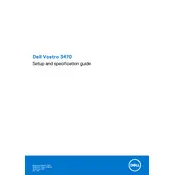
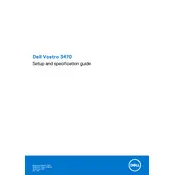
To connect dual monitors, use the HDMI and VGA ports on the back of the desktop. Ensure both monitors are connected, then go to Display Settings on your operating system to configure them.
Check the power cable and ensure it is securely connected to both the power outlet and the desktop. Also, verify that the power outlet is functional. If the issue persists, try a different power cable or contact Dell support.
To upgrade the RAM, power off the desktop and remove the side panel. Locate the RAM slots on the motherboard and insert the new RAM sticks. Ensure they are properly seated before replacing the panel and restarting the computer.
Turn off the computer and disconnect all cables. Remove the side panel and use a can of compressed air to carefully blow out any dust from the interior components, focusing on the fans and heat sinks. Reassemble the desktop after cleaning.
Download the latest BIOS update from the Dell Support website. Run the executable file and follow the on-screen instructions to complete the update. Ensure the computer is plugged into a power source during the update process.
Ensure the vents are not blocked and clean any dust from the fans and heat sinks. Consider using a cooling pad or adjusting the desktop's placement for better airflow. If overheating persists, check the thermal paste on the CPU.
Back up all important data. Restart the computer and press F8 before Windows loads. Select "Repair Your Computer" and follow the prompts to perform a factory reset.
Try a different USB device to rule out a device issue. Check Device Manager for any errors and update the USB drivers. If the port is still non-functional, it may require a hardware repair.
Yes, you can add a low-profile graphics card that fits within the power supply limits. Ensure the card is compatible with the motherboard and install it in the PCIe slot. Update the drivers after installation.
Connect an Ethernet cable to the LAN port or use a compatible wireless adapter. Go to Network Settings on your operating system, select the network, and enter the necessary credentials.