Dell Studio One 1909 Setup Guide
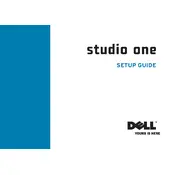
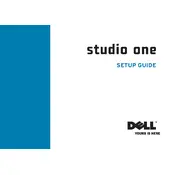
To perform a factory reset, restart your Dell Studio One 1909 and press F8 during the boot process to access the Advanced Boot Options menu. Select 'Repair Your Computer', choose your keyboard layout, and log in with your user credentials. Select 'Dell Factory Image Restore' and follow the on-screen instructions to complete the process.
Ensure the power cable is securely connected to both the desktop and the electrical outlet. Check for any visible damage on the power cord. Try a different outlet or use a known working power cable. If the issue persists, contact Dell support for further assistance.
To upgrade the RAM, first, turn off the computer and disconnect all cables. Lay the desktop face down on a soft surface. Remove the back cover by unscrewing the screws. Locate the RAM slots and carefully remove existing RAM modules by releasing the clips. Insert the new RAM modules, ensuring they are securely seated. Replace the back cover and reconnect all cables.
Turn off the desktop and unplug it from the power source. Use a microfiber cloth slightly dampened with water or a screen-cleaning solution. Gently wipe the screen in circular motions. Avoid using paper towels, rough fabrics, or chemical cleaners as they may damage the screen.
Visit the Dell Support website and enter your service tag or select your product model. Navigate to the 'Drivers & Downloads' section, choose your operating system, and download the latest drivers. Follow the installation instructions provided with each driver package.
Slow performance could be due to insufficient RAM, a full hard drive, or malware. Try upgrading the RAM, freeing up disk space by deleting unnecessary files, and running a full antivirus scan. Additionally, ensure that startup programs are minimized and regularly update your system and drivers.
First, clean the screen to ensure no smudges are affecting touch sensitivity. Restart the computer to reset the touch drivers. If the problem persists, update the touchscreen drivers from the Dell Support website or reinstall the current drivers through Device Manager.
The Dell Studio One 1909 offers several ports including USB, HDMI, and audio jacks. Connect USB devices directly to the USB ports. For HDMI devices, use the HDMI port. Ensure that all connections are secure and that the necessary drivers are installed for the connected devices.
Turn off the computer and disconnect all cables. Place the desktop face down on a soft surface. Remove the back cover by unscrewing the screws. Locate the hard drive, unscrew it, and carefully disconnect the power and data cables. Insert the new hard drive, reconnect the cables, secure it with screws, and replace the back cover.
Regularly clean the screen and exterior with a microfiber cloth. Ensure that the desktop is placed in a well-ventilated area to prevent overheating. Update your operating system and drivers regularly. Run antivirus scans frequently and back up important data to prevent data loss.