Dell Precision M4600 Setup Guide
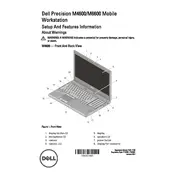
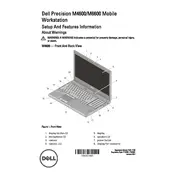
To upgrade the RAM on your Dell Precision M4600, first power off the workstation and disconnect all cables. Remove the battery. Unscrew and remove the bottom cover to access the RAM slots. Insert the new RAM modules, ensuring they are properly seated. Replace the cover, reattach the battery, and reconnect all cables before powering on the system.
If your Dell Precision M4600 won't boot, check the power supply and ensure the battery is charged. Remove any external peripherals and try to boot again. If the issue persists, perform a hard reset by removing the battery and power cable, then holding the power button for 15 seconds. Reconnect and try booting. If it still doesn't start, consider checking the RAM and hard drive connections or consult Dell support.
To resolve overheating issues, ensure that the vents are not blocked and clean any dust from the fans and heat sinks using compressed air. Consider using the workstation on a hard, flat surface to improve airflow. If overheating persists, check the BIOS for any fan control settings and update the BIOS if necessary.
To perform a factory reset, restart the workstation and press F8 repeatedly until the Advanced Boot Options menu appears. Select "Repair Your Computer" and follow the prompts to restore the system to factory settings. Note that this will erase all data, so back up important files first.
Visit the Dell Support website and enter your service tag to find the correct drivers for your M4600. Download and install the necessary drivers, starting with the chipset, followed by graphics, audio, and network drivers. Restart the workstation if required.
To replace the hard drive, power off the workstation and remove all cables. Remove the battery and unscrew the bottom cover. Locate the hard drive bay, unscrew the drive, and gently pull it out. Insert the new hard drive, secure it with screws, replace the cover, and reconnect the battery and cables.
Common BIOS settings include configuring the boot sequence, enabling virtualization support, and adjusting fan control. Access the BIOS by pressing F2 during startup. Make necessary changes carefully and save the settings before exiting.
The Dell Precision M4600 supports multiple monitors via its HDMI, VGA, and DisplayPort. Connect the monitors to the appropriate ports, then go to Display Settings on your workstation to configure the display arrangement and resolution.
If the touchpad is not responding, first check the touchpad settings in the Control Panel under "Mouse" settings. Ensure the touchpad is enabled. Update or reinstall the touchpad drivers from the Dell Support website. If the problem persists, consider checking for hardware issues.
To improve battery life, reduce the screen brightness and turn off unused peripherals like Bluetooth and Wi-Fi when not in use. Use the power settings to select a balanced or power-saving mode. Keep the battery healthy by avoiding frequent full discharges.