Dell OptiPlex XE3 Small Setup Guide
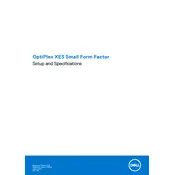
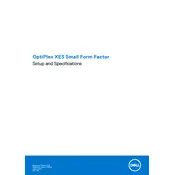
To perform a factory reset, restart your computer and press F8 during boot. Select 'Repair Your Computer' and follow the on-screen instructions to restore the system to its factory state.
Check that the power cable is securely connected and that the outlet is working. Try a different power cable if possible. If the issue persists, there may be a hardware problem requiring professional service.
Turn off the computer and disconnect all cables. Open the side panel, locate the RAM slots, and carefully insert the new RAM module. Ensure it is seated properly before reassembling the case.
Ensure that the vents are not blocked and that the fans are working. Clean dust from the fans and heatsinks. Consider improving airflow around the computer or adding additional cooling solutions.
Use the available video ports on the desktop to connect each monitor. Configure the display settings in the operating system to arrange the monitors as desired.
Download the latest BIOS update from the Dell Support website. Run the executable file and follow the on-screen instructions to complete the update. Ensure the system remains powered on during the process.
Check for any loose components or cables inside the case. Ensure that the fans are not obstructed and clean out any dust. If the noise persists, it could indicate a failing component that needs attention.
Consider upgrading the RAM or installing a solid-state drive (SSD). Regularly clean up unnecessary files and programs, and ensure that the operating system and drivers are up-to-date.
Connect an Ethernet cable from your router to the desktop or use a wireless adapter. Then, configure the network settings in the operating system to connect to the desired network.
Check if the USB ports are enabled in the BIOS. Try connecting the device to a different USB port. Update the USB drivers from the Device Manager. If the issue persists, there may be a hardware fault.