Dell OptiPlex 7780 Setup Guide
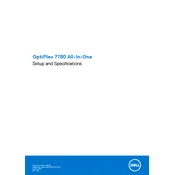
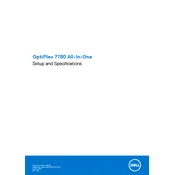
To perform a factory reset on your Dell OptiPlex 7780, restart your computer and press F8 to enter Advanced Boot Options. Choose 'Repair Your Computer', then select 'Dell Factory Image Restore' and follow the prompts to complete the process.
First, check the power cable and ensure it is securely connected. Try a different power outlet and verify the power button LED. If the problem persists, perform a power drain by unplugging the power cord and holding the power button for 15 seconds.
Visit the Dell Support website and download the latest BIOS update for OptiPlex 7780. Run the executable file and follow the on-screen instructions to complete the BIOS update process. Ensure your system is connected to a reliable power source throughout the update.
Yes, you can upgrade the RAM on your Dell OptiPlex 7780. It supports DDR4 RAM, and you can refer to the system manual for instructions on accessing the memory slots and installing additional memory modules.
Ensure the monitor is properly connected to the system and powered on. Check the display settings in the operating system. If the issue persists, try a different monitor or cable to isolate the problem.
Turn off your computer and unplug it from the power source. Open the case and use a can of compressed air to gently blow dust out of the fans and vents. Be careful not to touch any components with the nozzle or your hands.
The Dell OptiPlex 7780 supports low-profile graphics cards. Check the system's power supply capacity and physical space available before purchasing a new graphics card. Consult the user manual for installation guidelines.
Ensure your OptiPlex 7780 has a wireless adapter installed. Navigate to the Wi-Fi settings in your operating system, select the desired network, and enter the password if prompted.
Ensure that the vents are not blocked and clean any dust buildup. Check the fan operation in BIOS settings and consider using a cooling pad. If the problem continues, it may need professional servicing.
Insert the installation media (USB or DVD), restart the computer, and press F12 to enter the Boot Menu. Select the appropriate boot device and follow the installation instructions provided by the operating system.