Dell OptiPlex 7770 Setup Guide
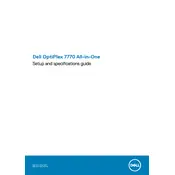
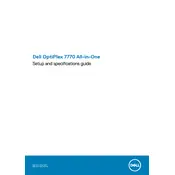
To update the BIOS on a Dell OptiPlex 7770, download the latest BIOS update from the Dell support website. Execute the downloaded file and follow the on-screen instructions to complete the update. Ensure the system is connected to power during the process.
Check the power cable connections and ensure the power outlet is working. Try a different power cable if available. If the problem persists, perform a power drain by unplugging the system and holding the power button for 15 seconds.
To reset the BIOS, restart the computer and press F2 to enter the BIOS setup. Navigate to the 'Exit' tab and select 'Load Defaults', then save and exit.
The Dell OptiPlex 7770 is compatible with DDR4 SDRAM. Ensure that the memory speed and configuration match the specifications supported by the system.
Turn off and unplug the system. Open the case and use compressed air to gently blow out dust from the components, especially the fans and heat sinks. Ensure the air is blown from a safe distance to avoid damage.
Visit the Dell support website and enter your service tag number to check the warranty status of your Dell OptiPlex 7770.
Ensure that the airflow is not obstructed. Clean dust from the vents and fans. Check if the thermal paste on the CPU needs reapplication. Consider using additional cooling solutions if necessary.
The Dell OptiPlex 7770 supports multiple monitors via its available HDMI, DisplayPort, and USB-C ports. Connect each monitor to a different port and configure the display settings in the operating system to extend or duplicate the desktop.
To perform a factory reset, restart the system and press F8 to access the Advanced Boot Options. Select 'Repair Your Computer' and follow the prompts to restore the system to factory settings. Backup important data before proceeding.
Turn off the system and disconnect all cables. Open the case and locate the hard drive bay. Remove the screws securing the hard drive, disconnect the cables, and slide the drive out. Install the new drive by reversing these steps.