Dell OptiPlex 7490 Setup Guide
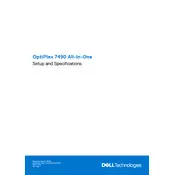
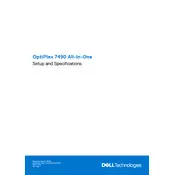
To perform a factory reset on your Dell OptiPlex 7490, restart your computer and press F8 during the boot process. Select 'Repair Your Computer', then follow the on-screen instructions to perform a factory reset.
First, check all power connections and ensure that the monitor is properly connected. If it still doesn't boot, try resetting the BIOS by removing and reinserting the CMOS battery. If the problem persists, contact Dell support.
To upgrade the RAM, first power off the computer and disconnect all cables. Open the case, locate the RAM slots, and insert the new RAM module into an empty slot or replace an existing one. Ensure it's properly seated and reassemble the case.
Start by checking the network cables and connections. Make sure the network driver is up to date. Use the Windows Network Troubleshooter to identify and fix issues. If problems persist, check your network settings or contact your network administrator.
Visit the Dell Support website and download the latest BIOS update for the OptiPlex 7490. Run the downloaded file and follow the on-screen instructions to complete the update. Ensure your computer is plugged in during the process.
Regular maintenance includes cleaning dust from the interior, updating software and drivers, checking for malware, and backing up important data. Ensure the cooling system is functioning properly to prevent overheating.
Ensure that the cooling vents are not blocked and clean any accumulated dust. Check that all fans are functioning properly. Consider reapplying thermal paste to the CPU if overheating persists.
Power off the computer and disconnect all cables. Open the case, disconnect the PSU cables from the motherboard and components, and remove the screws securing the PSU. Install the new PSU, reconnect all cables, and reassemble the case.
Ensure your graphics card supports dual monitors. Connect each monitor to the available video outputs on the card. Once connected, configure the display settings in the operating system to extend the desktop across both monitors.
Common signs include frequent crashes, unusual noises, slow performance, and file corruption. Use diagnostic tools to check the drive's health and back up data regularly to prevent data loss.