Dell OptiPlex 7480 Setup Guide
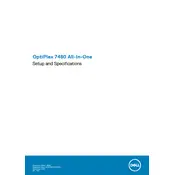
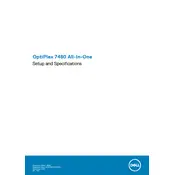
The Dell OptiPlex 7480 supports dual monitors through its DisplayPort and HDMI outputs. Connect each monitor to these ports and configure display settings in Windows by going to Settings > System > Display.
Ensure the power cable is securely connected. Check for a faulty power outlet or try a different power cable. If the problem persists, perform a power drain by holding the power button for 15 seconds and then attempt to turn it on again.
To perform a system restore, restart the computer and press F8 until the Advanced Boot Options menu appears. Select "Repair Your Computer" and then "System Restore". Follow the on-screen instructions to restore the system.
Regularly clean the dust from the vents and fans using compressed air. Keep the system updated with the latest drivers and BIOS from Dell’s support website. Run disk cleanup and defragmentation tools periodically.
Download the latest BIOS update from Dell's official website. Run the downloaded file and follow the on-screen instructions. Ensure the system remains powered on and connected to a reliable power source during the update process.
Check if the vents are blocked and clean them using compressed air. Ensure the system is in a well-ventilated area. Verify that the cooling fans are functioning correctly. Consider applying new thermal paste if overheating persists.
The OptiPlex 7480 supports additional storage via an M.2 slot or a 2.5-inch SATA drive bay. Open the chassis, install the new drive, and secure it in place. Initialize and format the drive in Windows Disk Management.
Check for background applications consuming resources and close unnecessary ones. Increase RAM if needed. Run antivirus scans for malware and ensure the system is free of viruses. Regularly update the system drivers and Windows OS.
Open Settings, go to Network & Internet, and select "Network reset". Confirm the reset by selecting "Reset now". This action will remove and reinstall all network adapters and reset network settings.
Power off the system and unplug all cables. Open the chassis and locate the RAM slots. Remove the existing RAM modules if necessary and install the new modules, ensuring they are properly seated. Close the chassis and reconnect all cables.