Dell OptiPlex 5480 Setup Guide
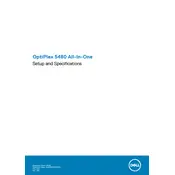
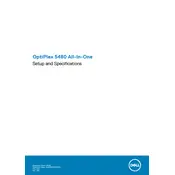
To set up your Dell OptiPlex 5480, connect the power cable to the desktop and plug it into an outlet. Attach the monitor, keyboard, and mouse to the appropriate ports. Press the power button to start the system, and follow the on-screen instructions to complete the Windows setup process.
Check if the power cable is securely connected to both the wall outlet and the desktop. Ensure the power button is not stuck. Try a different power outlet or cable if available. If the problem persists, it might be a hardware issue requiring professional repair.
You can enhance performance by upgrading the RAM, replacing the hard drive with a solid-state drive (SSD), keeping your system free of malware, and ensuring all drivers and Windows updates are current. Regularly clean out dust that may accumulate within the unit.
Visit the Dell Support website and enter your OptiPlex 5480 service tag. Navigate to the Drivers & Downloads section, locate the latest BIOS update, and download it. Run the downloaded file and follow the on-screen instructions to complete the update process.
First, restart the computer. Check Device Manager for any errors under Universal Serial Bus controllers. Try connecting a different device to the USB port. If the problem persists, update the USB drivers from the Dell Support website or contact Dell support.
The OptiPlex 5480 supports dual monitors. Connect the first monitor using the HDMI or DisplayPort. For the second monitor, use the available port type that matches the monitor connection. Use Windows display settings to arrange and configure the monitors.
Ensure the desktop is in a well-ventilated area. Check and clean any dust from the vents and fans. Consider using a cooling pad and ensure that the internal fans are operational. Regularly monitor the temperature using software tools.
To perform a factory reset, restart the computer and press F8 until the Advanced Boot Options menu appears. Select Repair Your Computer, choose Dell Factory Image Restore, and follow the on-screen instructions to complete the process.
Turn off the computer and disconnect all cables. Remove the side panel by unscrewing the screws at the back. Locate the hard drive, unplug its cables, and unscrew it from the mounting bracket. Install the new drive by reversing these steps.
Regularly update the operating system and drivers, run antivirus scans, clean the hardware to prevent dust build-up, back up important data, and check for any system errors or performance issues. Perform disk cleanup and defragmentation if necessary.