Dell OptiPlex 5080 Small Cable Cover User Guide
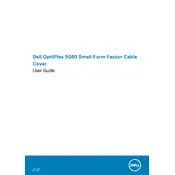
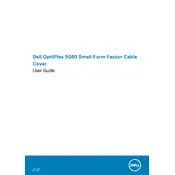
To upgrade the RAM, power down the desktop, unplug all cables, and remove the side panel. Locate the RAM slots on the motherboard, release the clips, and insert new RAM modules by aligning them correctly and pressing firmly until the clips snap back into place.
Ensure the power cable is securely connected to both the desktop and the outlet. Check for any power source issues. If the power button does not light up, try using a different power cable or outlet. If the issue persists, contact Dell support for further assistance.
To perform a factory reset, access the 'Recovery' options in the Windows settings. Choose 'Reset this PC' and follow the prompts to either keep your files or remove everything. Ensure all important data is backed up before proceeding.
Download the latest BIOS update from the Dell Support website. Run the executable file and follow the on-screen instructions. Do not power off the system during the update process. The system will reboot automatically once the update is complete.
Check if the audio drivers are up to date by visiting the Device Manager. Ensure the speakers or headphones are properly connected and not muted. Test audio output using different applications. If issues persist, reinstall the audio drivers from the Dell Support website.
Regularly clean dust from the vents and inside components using compressed air. Keep the operating system and drivers updated. Check for malware and perform disk cleanup periodically to maintain optimal performance.
Power down the system and remove the side panel. Locate the hard drive bay, disconnect the SATA and power cables, and remove the drive. Insert the new hard drive, reconnect the cables, and secure it in place before closing the panel and powering up the system.
Connect the second monitor to the available display port on the graphics card. Go to Display Settings in Windows, select 'Extend these displays', and arrange the monitors to your preference. Adjust the resolution settings as needed for optimal display quality.
Ensure that the air vents are free from dust and obstructions. Place the desktop in a well-ventilated area. Check that all fans are operational. Consider adding more fans or replacing the thermal paste if overheating persists.
Restart the computer and enter the BIOS setup by pressing F2 during startup. Navigate to the 'Virtualization' settings under the 'Advanced' tab. Enable Intel Virtualization Technology (VT-x), save the changes, and exit the BIOS.