Dell OptiPlex 3080 Small Cable Cover User Guide
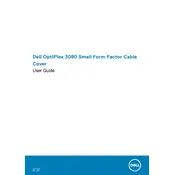
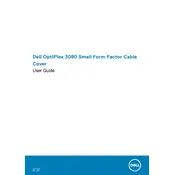
To perform a factory reset, restart your computer and press F8 during boot-up to access the Advanced Boot Options. Select 'Repair Your Computer' and follow the prompts to perform a factory reset. Ensure to back up your data as this process will erase all personal files.
First, power down the computer and unplug all cables. Open the side panel using a screwdriver. Locate the RAM slots on the motherboard. Release the clips on the sides of the current RAM module, remove it, and insert the new RAM, ensuring it clicks into place. Close the panel and reconnect all cables.
Check all cable connections and ensure no peripherals are causing conflicts. Restart the computer and enter BIOS by pressing F2. Verify that the boot order is correct and that the hard drive is detected. If the problem persists, run Dell's built-in diagnostics by pressing F12 during startup and selecting 'Diagnostics'.
Ensure that the vents are not blocked and that the computer is placed in a well-ventilated area. Clean out dust from the vents and fans using compressed air. Consider using a cooling pad or external fan if overheating persists. Check if BIOS and drivers are up to date.
The Dell OptiPlex 3080 Small Desktop includes USB 3.2 Gen 1 ports, USB 2.0 ports, an HDMI port, a VGA port, Ethernet port, and audio jacks for microphone and headphone connectivity.
Visit the Dell Support website and enter your service tag to find the latest BIOS update. Download the update file and follow the provided instructions. Typically, you will need to run the file and follow on-screen prompts to complete the update. Ensure the computer is connected to a power source during this process.
Yes, the Dell OptiPlex 3080 supports multiple monitors. You can use the HDMI and VGA ports to connect two monitors simultaneously. Alternatively, use a DisplayPort adapter if needed. Ensure your graphics drivers are up to date for optimal performance.
To reset the BIOS password, you will need to open the computer case and locate the CMOS battery on the motherboard. Remove the battery for about 10 minutes, then reinsert it. This should reset the BIOS settings, including the password.
Regularly clean the exterior and interior of the desktop to prevent dust buildup. Ensure that your operating system and drivers are up to date. Perform regular backups of important data and use antivirus software to protect against malware.
Open the Control Panel and navigate to 'Network and Internet' > 'Network and Sharing Center'. From here, you can set up a new connection or troubleshoot existing ones. Ensure your network adapter drivers are up to date for smooth connectivity.