Dell OptiPlex 5070 Tower Setup Guide
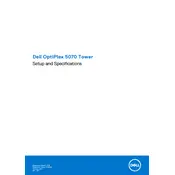
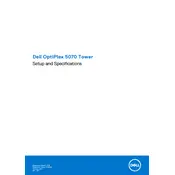
To perform a system restore, restart your computer and press F8 until the Advanced Boot Options menu appears. Select 'Repair Your Computer' and follow the prompts to restore your system to an earlier point in time.
Ensure that the power cable is securely connected to both the power outlet and the computer. Check for any visible damage to the cable. Press the power button and look for any LED lights or listen for beeps that might indicate an error code.
First, power off the computer and unplug all cables. Open the side panel by loosening the thumbscrew. Locate the RAM slots and insert the new RAM module into an empty slot, ensuring it's firmly seated. Close the panel and reconnect the cables.
Turn off the computer and unplug all cables. Open the side panel and use compressed air to gently remove dust from components, including the fans and heat sinks. Avoid touching components with your hands.
To reset the BIOS password, power off the computer and remove the side panel. Locate the CMOS battery on the motherboard and remove it for about 5 minutes. Reinsert the battery, close the panel, and power on the computer.
Ensure that the vents are not blocked and that the internal components are clean from dust. Check that all fans are functioning correctly. Consider adding additional cooling solutions, such as a case fan if required.
Visit the Dell Support website and enter your service tag to find the latest drivers for your system. Download and install the necessary drivers, following the on-screen instructions.
Yes, the Dell OptiPlex 5070 Tower has additional drive bays for installation. Open the side panel, insert the new drive into an available bay, and secure it with screws. Connect the SATA and power cables, then close the panel.
Check the physical connection of Ethernet cables and ensure the network adapter is enabled in the BIOS and Device Manager. Run the Windows Network Troubleshooter and update network drivers if necessary.
Restart the computer and press F2 during boot to enter the BIOS setup. Use the arrow keys to navigate and make changes to the settings. Save changes and exit the BIOS by pressing F10.