Dell OptiPlex 5070 Small Setup Guide
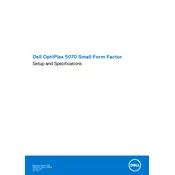
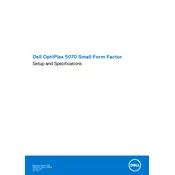
To upgrade the RAM, power off your desktop and disconnect all cables. Open the side panel, locate the RAM slots on the motherboard, and carefully remove the existing RAM modules if necessary. Insert the new RAM modules, ensuring they are properly seated, then close the panel and reconnect the cables.
First, check the power cable and ensure it's properly connected to both the desktop and the power outlet. Verify the outlet is functioning by testing with another device. If the issue persists, try a different power cable, and ensure the power button is not stuck. If the desktop still won't power on, it may require professional repair.
Resetting the BIOS password requires opening the desktop case and locating the CMOS battery. Remove the battery carefully, wait for about 5 minutes, then reinsert it. This action should reset the BIOS settings, including the password.
To install a new hard drive, shut down and unplug the desktop. Open the side panel, locate the hard drive bay, and secure the new drive in place using screws. Connect the SATA data and power cables from the motherboard and power supply to the drive. Close the panel and boot the system to configure the new drive.
Visit the Dell Support website and enter your service tag to find the latest drivers for your OptiPlex 5070. Download and install the necessary updates, following the on-screen instructions. Alternatively, use the Dell Update application to automatically check for driver updates.
Regularly clean the desktop's exterior and interior using compressed air to remove dust buildup. Ensure all software and drivers are up to date. Perform regular backups of important data and monitor system performance for any unusual behavior.
Ensure proper ventilation around the desktop and clean any dust from the internal components, especially the CPU fan and heat sink. Check that all fans are functioning correctly. Consider replacing the thermal paste on the CPU if overheating persists.
Yes, the Dell OptiPlex 5070 supports dual monitors. Ensure your desktop has the necessary ports (such as HDMI, DisplayPort, or VGA) and connect each monitor to a separate port. Configure display settings in your operating system to extend or duplicate the desktop view.
Back up all important data, then create a bootable USB with the desired operating system. Boot from the USB by selecting it in the BIOS boot menu. Follow the on-screen instructions to format the drive and install the operating system. After installation, reinstall necessary drivers and software.
Ensure your OptiPlex 5070 has a wireless adapter installed. Go to the network settings on your operating system, select the desired wireless network, and enter the password if prompted. Once connected, ensure the connection is stable and secure.