Dell OptiPlex 5070 Micro Setup Guide
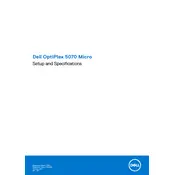
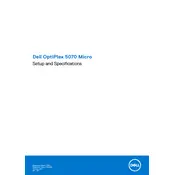
To perform a factory reset, restart the computer and press F8 until the Advanced Boot Options menu appears. Select "Repair Your Computer" and follow the on-screen instructions to complete the factory reset process.
First, check the power cable and ensure it is securely connected. Try a different power outlet or cable. If the issue persists, reseat the RAM and ensure all internal cables are connected properly.
To upgrade the RAM, power off the desktop and unplug all cables. Open the case by removing the screws on the back panel. Locate the RAM slots and replace or add new RAM modules, ensuring they are properly seated.
The Dell OptiPlex 5070 Micro Desktop supports up to 32GB of DDR4 RAM.
Download the latest BIOS update from the Dell Support website. Run the executable file and follow the on-screen instructions to update the BIOS. Ensure the desktop is connected to a reliable power source during the update.
The Dell OptiPlex 5070 Micro Desktop includes USB 3.1 ports, HDMI, DisplayPort, Ethernet, audio jacks, and optional Wi-Fi connectivity.
Power off and unplug the desktop. Open the case and use compressed air to gently remove dust from components, particularly the fans and vents. Avoid using a vacuum cleaner as it can generate static electricity.
Ensure your desktop has the necessary ports for dual monitors (e.g., HDMI and DisplayPort). Connect each monitor to the desktop and configure display settings in your operating system to extend or duplicate the display.
Ensure the desktop is placed in a well-ventilated area. Clean the interior to remove dust buildup. Confirm that fans are operational and consider replacing thermal paste on the CPU if overheating persists.
Check if the audio cable is properly connected. Verify that the audio device is set as the default in the operating system. Update audio drivers via the Device Manager or Dell Support website.