Dell OptiPlex 5060 Small Setup Guide
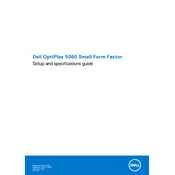
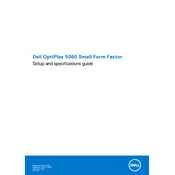
To perform a factory reset, restart your computer and press F8 until the Advanced Boot Options menu appears. Select 'Repair Your Computer' and follow the on-screen instructions to restore the system to factory settings.
Check the power cable connections and ensure the power outlet is functioning. Try a different power cable or outlet. If the issue persists, remove all peripherals and attempt a power reset by holding the power button for 15 seconds.
To upgrade RAM, turn off the desktop and unplug all cables. Open the case, locate the RAM slots, and insert new RAM modules. Ensure they are properly seated, close the case, and reconnect all cables before powering on.
Ensure the desktop is placed in a well-ventilated area. Check that all fans are operational and clean any dust buildup using compressed air. Consider applying new thermal paste to the CPU if overheating continues.
Download the latest BIOS update from the Dell Support website. Ensure the file is saved to your desktop, then double-click to execute. Follow the on-screen instructions to complete the update, making sure the system does not power off during the process.
Check the network cable and connections. Restart your router and desktop. Update network drivers via Device Manager. If the issue persists, run the Windows Network Troubleshooter for further diagnostics.
Ensure your desktop supports multiple monitors by checking the available video ports. Use compatible cables to connect each monitor. Configure display settings in the Windows Display Settings menu to extend or duplicate the display.
Turn off and unplug the desktop. Open the case and use compressed air to gently blow out dust and debris from components. Be cautious around sensitive parts and avoid using liquid cleaners.
Check for software updates and ensure drivers are current. Run a virus scan to check for malware. Consider upgrading RAM or swapping the hard drive for an SSD to improve performance.
Restart the desktop and press F2 to enter BIOS setup. Navigate to the virtualization settings and enable Intel VT-x or AMD-V. Save changes and exit BIOS to allow virtualization software to utilize the feature.