Dell OptiPlex 3060 Small Setup Guide
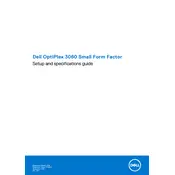
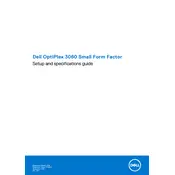
To perform a factory reset, restart the computer and press F8 during boot to access the Advanced Boot Options. Choose "Repair Your Computer," select your language, log in, and then choose "Dell Factory Image Restore" to begin the reset process.
Ensure the power cable is securely connected to both the computer and the electrical outlet. Check for any signs of damage on the power cable. If the issue persists, try a different power outlet and check for diagnostics lights or beeps to help identify the problem.
First, power down the computer and unplug all cables. Open the side panel by removing the screws. Locate the RAM slots on the motherboard, release the clips, and insert the new RAM module. Ensure the module clicks into place before reassembling the desktop.
Visit the Dell Support website and download the latest BIOS update for the OptiPlex 3060. Run the downloaded file and follow the on-screen instructions. Ensure the system does not power off during the update process.
Ensure your OptiPlex 3060 has two video output ports. Connect each monitor to a port using appropriate cables (HDMI, DisplayPort, etc.). Configure the display settings on your operating system to extend or duplicate the desktop across the monitors.
Check that the air vents are not blocked and clean them if necessary. Ensure the internal fans are working properly. Consider applying new thermal paste to the CPU if overheating persists. Ensure the computer is in a well-ventilated area.
Power off the computer and disconnect all cables. Remove the side panel. Locate the hard drive and remove the screws securing it. Disconnect the SATA and power cables, then remove the drive. Install the new drive by reversing these steps.
Yes, you can install an SSD. Follow the steps to replace the hard drive, but install an SSD instead. You may need an adapter if the SSD size differs from the original drive. Ensure to clone or install the operating system onto the new SSD.
Check the network cable and make sure it is securely connected. Restart your router and the computer. Update the network driver via the Device Manager or Dell Support website. Disable any VPN or proxy settings that might affect connectivity.
Regularly clean the air vents and fans to prevent dust buildup. Check for software and driver updates monthly. Run antivirus scans and clean temporary files to maintain system performance. Backup important data regularly.