Dell OptiPlex 3000 Micro Setup Guide
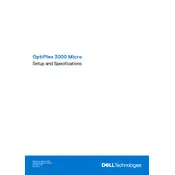
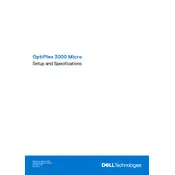
The Dell OptiPlex 3000 Micro Desktop supports multiple monitors through its DisplayPort and HDMI ports. You can connect up to two monitors directly. For additional monitors, consider using a compatible docking station or USB adapters.
To update the BIOS, download the latest BIOS update file from the Dell Support website. Execute the file and follow the on-screen instructions. Ensure the device is connected to power and do not interrupt the process. Restart the system once complete.
Performance can be improved by upgrading RAM, switching to an SSD, and regularly performing system maintenance such as disk cleanup and defragmentation. Ensure all drivers are up to date and consider adjusting performance settings in your operating system.
Check the power cable connection and ensure the power outlet is functional. Try a different power cable or adapter if available. If the device still does not power on, reset the BIOS by removing and reinserting the CMOS battery. Contact Dell Support if issues persist.
To perform a factory reset, restart the computer and press F8 during boot to access the Advanced Boot Options menu. Select "Repair Your Computer" and follow the prompts to restore the system to its original factory settings. Ensure data backup before proceeding.
Power off and unplug the system. Remove the cover and use compressed air to blow out dust, particularly from fans and heat sinks. Avoid using vacuum cleaners. Reassemble the system carefully, ensuring all components are securely connected.
Check if the network cable is properly connected and the network adapter is enabled. Update the network drivers via Device Manager. Run the Windows Network Troubleshooter and reset the router/modem if necessary. Contact IT support if issues persist.
Upgrades include adding more RAM, swapping the hard drive for an SSD, and adding a discrete graphics card if supported by the model. Always check compatibility with Dell specifications before purchasing upgrades.
Restart the desktop and press F2 to enter the BIOS setup. Navigate to the Virtualization section and enable Intel VT or AMD-V depending on your processor. Save changes and exit.
Power off and unplug the desktop. Open the chassis and locate the CMOS battery on the motherboard. Gently remove the battery using a non-metallic tool and replace it with a new battery of the same type. Reassemble the system and power it on.