Dell OptiPlex 160 Setup Guide
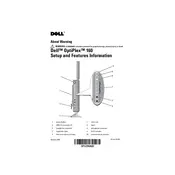
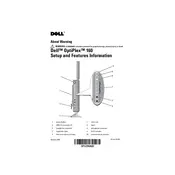
To perform a factory reset on your Dell OptiPlex 160, restart the computer and press F8 repeatedly until the Advanced Boot Options menu appears. Select "Repair Your Computer" and follow the on-screen instructions to perform a factory reset.
If your Dell OptiPlex 160 does not power on, check the power cable and ensure it is securely connected. Verify the power outlet works by testing with another device. Check for any visible damage to the power supply unit. If the issue persists, consider contacting Dell support for further assistance.
First, power off your Dell OptiPlex 160 and unplug all cables. Open the case by removing the screws on the back and sliding off the panel. Locate the RAM slots on the motherboard, remove the existing RAM modules if needed, and insert the new RAM modules, ensuring they click into place. Replace the panel and reconnect the cables before powering on the system.
To clean your Dell OptiPlex 160, power down and unplug the computer. Open the case and use compressed air to blow out any dust from the components, particularly around the fans and heat sinks. Use a soft brush to gently remove any remaining dust. Reassemble the case carefully after cleaning.
Ensure your OptiPlex 160 has a wireless card installed. Click on the network icon in the system tray, select the desired wireless network, and click "Connect." Enter the network password if prompted. You may need to install drivers for the wireless card if not automatically detected.
To update the BIOS, visit the Dell Support website and download the latest BIOS update for the OptiPlex 160. Run the downloaded file and follow the on-screen instructions. The system will restart and apply the update automatically. Ensure the power supply is stable during the update process.
Check that the monitor is plugged in and turned on. Verify the video cable is securely connected to both the monitor and the computer. Test the monitor with another device to rule out monitor issues. If the problem persists, try reseating the graphics card and checking for any loose connections inside the case.
Shut down and unplug your OptiPlex 160. Open the case and locate the hard drive bay. Remove the existing hard drive if necessary, then slide the new hard drive into the bay and secure it with screws. Connect the power and data cables to the new drive. Reassemble the case and power on the system. Format and partition the new drive as needed.
Regular maintenance for a Dell OptiPlex 160 includes keeping the system clean from dust, ensuring all software and drivers are up-to-date, running antivirus scans, and defragmenting the hard drive if applicable. Conduct regular hardware checks to ensure all components are functioning correctly.
Ensure that all vents and fans are free from dust and debris. Check if the fans are operating correctly. Consider reapplying thermal paste to the CPU if overheating continues. Ensure the computer is located in a well-ventilated area and not placed on soft surfaces that may block airflow.