Dell Latitude 7414 Rugged Getting Started Guide
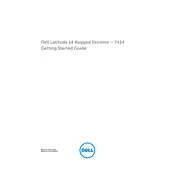
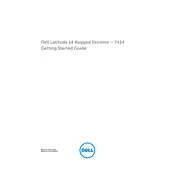
To upgrade the RAM on your Dell Latitude 7414, first ensure the laptop is powered off and unplugged. Remove the back panel using a screwdriver. Locate the RAM slots and carefully insert the new RAM module. Reassemble the back panel and boot up the laptop to ensure the RAM is recognized.
If your Dell Latitude 7414 won't power on, check the power adapter and battery for connectivity. Try a different power outlet or adapter if available. If the issue persists, perform a hard reset by unplugging the battery and holding the power button for 15 seconds before reconnecting it.
To perform a factory reset on your Dell Latitude 7414, restart the laptop and press F8 during boot to access the Advanced Boot Options. Select 'Repair Your Computer' and follow the prompts to restore the system to factory settings. Ensure all important data is backed up before proceeding.
Yes, you can replace the hard drive in your Dell Latitude 7414 with an SSD. Simply remove the back panel, unscrew the existing hard drive, and replace it with the SSD. Ensure compatibility and clone your existing data to the new drive before installation.
To clean your Dell Latitude 7414, power it down and disconnect all cables. Use a microfiber cloth to gently wipe the exterior and keyboard. For tougher dirt, a lightly moistened cloth with water or isopropyl alcohol can be used. Avoid excessive moisture to prevent damage.
For Wi-Fi issues, first ensure that Wi-Fi is enabled on your laptop. Check the network settings and make sure the correct network is selected. Update the wireless drivers via the Device Manager. Restart your router and laptop if the problem persists.
To optimize battery life, adjust the power settings to 'Power Saver' mode in Windows. Lower the screen brightness and disconnect peripherals when not in use. Regularly update the BIOS and drivers, and calibrate the battery every few months for optimal performance.
To update the BIOS, visit the Dell support website and download the latest BIOS update for the Latitude 7414. Run the executable file and follow the on-screen instructions. Ensure the laptop is connected to power during the update to avoid interruptions.
If your screen is flickering, check for any loose connections or damaged cables. Update the graphics drivers through the Device Manager. Adjust the refresh rate in the display settings, and if the issue continues, consider seeking professional repair services.
To protect your Dell Latitude 7414 from extreme conditions, use it within the specified temperature and humidity ranges. Invest in additional protective casing if needed and avoid prolonged exposure to moisture and dust. Regularly inspect the device for any signs of wear or damage.