Dell Latitude 7214 Rugged Extreme Getting Started Guide
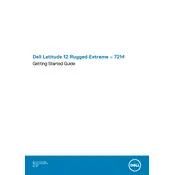
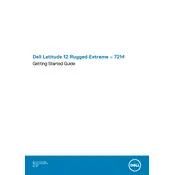
To connect an external monitor, use the HDMI or DisplayPort available on the docking station or directly on the laptop. Ensure the external monitor is powered on and select the appropriate input source. Then, press 'Windows + P' to choose the display mode.
First, check if the battery is charged. Connect the laptop to a power source using the AC adapter. If it still doesn't power on, try a hard reset by removing the battery and AC adapter, then holding the power button for 15-20 seconds. Reconnect the battery and power, then try again.
To enhance battery life, reduce screen brightness, disable unnecessary background applications, and use the 'Power Saver' mode. Regularly update your BIOS and drivers, and consider calibrating the battery periodically.
Use a soft, lint-free cloth slightly dampened with water or a mild cleaning solution. Avoid using harsh chemicals. For the keyboard and ports, use compressed air to remove dust and debris.
Visit the Dell Support website, enter your laptop's service tag, and download the latest drivers. Alternatively, use the Dell Command Update tool to automatically check and install updates.
Your laptop may run slowly due to unnecessary startup programs, insufficient RAM, or malware. Use Task Manager to disable unnecessary startup programs, consider upgrading the RAM, and run a full antivirus scan to detect and remove malware.
To perform a factory reset, go to 'Settings' > 'Update & Security' > 'Recovery'. Under 'Reset this PC', select 'Get started' and choose the option to keep or remove your files. Follow the on-screen instructions to complete the process.
Ensure that your hands are clean and dry. Restart the laptop and check for any available touchscreen driver updates. If the issue persists, calibrate the touchscreen via 'Control Panel' > 'Hardware and Sound' > 'Tablet PC Settings'.
Yes, you can upgrade the RAM and storage. The laptop supports up to 32GB of RAM. For storage, you can replace the existing SSD with a higher capacity one. Always handle components with care and consult the service manual for guidance.
First, ensure that Wi-Fi is enabled on your laptop. Restart the router and your laptop. Update the Wi-Fi driver from the device manager or Dell's support website. If the problem persists, try resetting the network settings from 'Settings' > 'Network & Internet'.