Dell Latitude 7404 Rugged Getting Started Guide
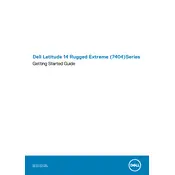
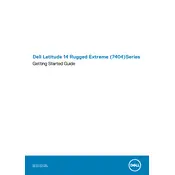
To perform a factory reset, go to Settings > Update & Security > Recovery. Then, click on 'Get started' under Reset this PC and follow the on-screen instructions. Ensure you back up your data before proceeding.
First, ensure the battery is charged. Try a power reset by removing the battery and adapter, holding the power button for 30 seconds, and then reconnecting them. If the issue persists, contact Dell support.
To improve battery life, reduce screen brightness, close unnecessary applications, use power-saving settings, and disconnect unused peripherals. Additionally, keep the laptop's software up-to-date.
The Dell Latitude 7404 includes USB 3.0 ports, an HDMI port, a VGA port, an Ethernet port, and optional serial and docking ports, among others.
To clean the laptop, use a soft, lint-free cloth slightly dampened with water to wipe the exterior. Avoid using strong solvents. For the keyboard, use compressed air to remove debris.
Yes, you can upgrade the RAM. The Dell Latitude 7404 supports up to 16GB of RAM. Ensure you use compatible RAM modules and follow the service manual for installation instructions.
Connect your laptop to an external display using the HDMI or VGA port. Then, press 'Fn' + 'F8' to toggle between display modes. Ensure the external display is powered on.
Restart the laptop first. If the issue persists, check for driver updates via the Dell support website. You can also recalibrate the touch screen through the control panel settings.
Download the latest BIOS update from the Dell Support website. Run the downloaded file and follow the prompts to complete the update. Ensure the laptop is plugged in during this process.
Regularly update your system software, perform disk cleanups, and defragment the hard drive. Also, clean the laptop periodically and check for any physical damage or loose connections.