Dell Latitude 7400 Setup Guide
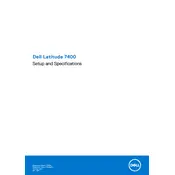
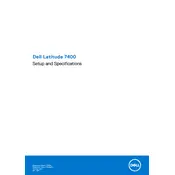
To connect to a wireless network, click on the network icon in the system tray, select the desired network, and enter the password if required. Ensure that the wireless switch is enabled on the laptop.
First, ensure that the power adapter is connected properly and the battery is charged. Try performing a hard reset by removing the battery and AC adapter, holding down the power button for 15 seconds, then reconnecting the battery and adapter.
Visit the Dell Support website and enter your laptop's service tag. Download and install the latest drivers from the Drivers & Downloads section or use Dell's SupportAssist application for automatic updates.
Check for unnecessary startup programs and disable them, ensure your system is free from malware, and consider upgrading the RAM or replacing the HDD with an SSD for improved performance.
To perform a factory reset, restart the laptop and press F8 to enter the Advanced Boot Options menu. Select 'Repair your computer' and follow the on-screen instructions to restore the system to factory settings. Backup your data before proceeding.
Check if the touchpad is disabled in the settings. Go to Control Panel > Mouse > Touchpad tab and ensure it is enabled. Update the touchpad driver through Device Manager if necessary.
Turn off the laptop and disconnect the power adapter. Remove the screws securing the back cover, then remove the cover. Disconnect the battery cable and remove the screws securing the battery. Replace with a new battery and reassemble.
Ensure that the cooling vents are not blocked and clean any dust build-up. Use the laptop on a hard, flat surface. Consider using a cooling pad and updating the BIOS, which may include thermal management improvements.
Connect the external monitor using an HDMI cable to the laptop's HDMI port. Press the Windows key + P and select the display mode you prefer (e.g., Duplicate, Extend).
Turn off the laptop and disconnect it from power. Use compressed air to blow out debris from the keys. Wipe the keys with a microfiber cloth lightly dampened with a mixture of water and isopropyl alcohol.