Dell Latitude 7200 2-in-1 Setup Guide
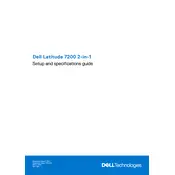
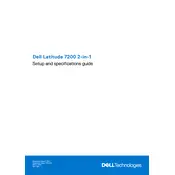
To perform a factory reset, restart your laptop and press F8 to access the Advanced Boot Options. Select "Repair Your Computer," then choose "Dell Factory Image Restore" and follow the prompts to complete the reset.
First, ensure the battery is charged or connect to a power source. Perform a hard reset by pressing and holding the power button for 10-15 seconds. If the issue persists, check for any hardware damage or contact Dell support.
Use the USB-C or HDMI port to connect your laptop to the external monitor. Press the Windows key + P to select the display mode, such as Duplicate or Extend.
Use a microfiber cloth slightly dampened with water or a screen cleaner. Gently wipe the screen in circular motions to avoid streaks. Avoid using paper towels, which can scratch the screen.
Reduce screen brightness, close unnecessary applications, disable Bluetooth and Wi-Fi when not needed, and use the power-saving mode available in Windows settings.
Restart the laptop and ensure the touchscreen driver is up to date. Re-enable the touchscreen via Device Manager by finding "HID-compliant touch screen" and selecting "Enable device" if it's disabled.
Visit the Dell Support website, enter your service tag, and download the latest BIOS update. Run the downloaded file and follow the on-screen instructions to complete the update.
The Dell Latitude 7200 2-in-1 has soldered RAM, which means it cannot be upgraded. Consider optimizing memory usage to enhance performance.
Type "BitLocker" into the Windows search bar, select "Manage BitLocker," and follow the prompts to enable it. Ensure you backup your recovery key in a secure location.
Check if the keyboard is properly connected. Restart the laptop and update the keyboard driver through Device Manager. If the problem persists, consider using an external keyboard or contacting Dell support.