Dell Latitude 5591 Setup Guide
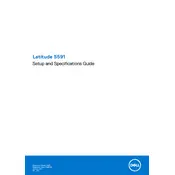
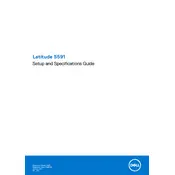
To improve battery life, adjust power settings to 'Power Saver' mode, reduce screen brightness, disconnect unused peripherals, and regularly update BIOS and drivers using Dell SupportAssist.
Ensure the power adapter is connected and the battery is charged. Perform a hard reset by removing the battery and power cable, then holding the power button for 15 seconds. Reconnect power and try again.
Download and install Dell SupportAssist from the Dell website. Launch the application, click on 'Check for Updates', and follow the prompts to install any available driver updates.
Check for software updates and ensure there are no unnecessary programs running at startup. Use the Task Manager to identify resource-heavy applications and consider upgrading RAM if needed.
Use an HDMI or DisplayPort cable to connect the laptop to the external monitor. Press 'Windows + P' to select the display mode, such as 'Duplicate' or 'Extend'.
Ensure Wi-Fi is enabled via the function keys. Restart the router and the laptop. Check the network adapter settings in the Device Manager and update the Wi-Fi driver if necessary.
Back up important data. Restart the laptop and press F8 before Windows starts. Select 'Repair Your Computer', then 'Dell Factory Image Restore', and follow the instructions.
Power off the laptop and remove the battery. Use compressed air to blow out dust from the fan vents. Avoid opening the laptop unless you're comfortable with hardware maintenance.
Regularly update the operating system and drivers, clean the keyboard and screen monthly, check the health of the battery bi-annually, and run diagnostic tests quarterly.
Restart your laptop and enter BIOS by pressing F2 during startup. Navigate to the 'Virtualization' section and enable 'Intel Virtualization Technology'. Save changes and exit BIOS.