Dell Latitude 5424 Rugged Setup Guide
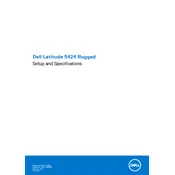
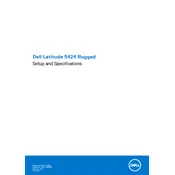
To perform a factory reset, restart your laptop and press F8 as it boots. Select 'Repair Your Computer', then follow the on-screen instructions to restore the system to its factory settings.
Ensure that the ventilation ports are not blocked. Clean the vents with compressed air and ensure the laptop is placed on a hard, flat surface during use. Consider updating the BIOS and drivers.
Visit the Dell Support website, enter your laptop's service tag, and download the latest BIOS update. Run the downloaded file and follow the on-screen instructions to complete the update.
To maintain battery health, avoid extreme temperatures, keep your BIOS and drivers updated, and perform regular full charge and discharge cycles at least once a month.
Regularly update your operating system and drivers, uninstall unnecessary programs, increase RAM if possible, and consider using an SSD if not already installed.
Check the power source and ensure the battery is charged. Try a hard reset by removing the battery and AC adapter, then holding the power button for 15 seconds. Reconnect and try booting again.
Click on the network icon in the taskbar, select the desired Wi-Fi network, and enter the password if required. Ensure that the wireless adapter is enabled.
Ensure the touchscreen drivers are up to date. Calibrate the touchscreen through the Control Panel under the 'Tablet PC Settings'. Perform a system restart to see if the issue resolves.
Use the Dell SupportAssist application to run hardware diagnostics. Alternatively, restart the laptop and press F12 to access the Boot Menu, then select 'Diagnostics' to run a hardware check.
Turn off the laptop and disconnect all cables. Remove the battery and screws securing the hard drive cover. Slide the drive out and replace it with a new one. Reassemble and boot the system to set up the new drive.