Dell Latitude 5420 Rugged Setup Guide
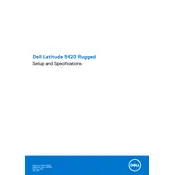
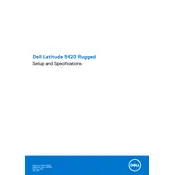
To perform a factory reset, restart the laptop and press F8 until the Advanced Boot Options menu appears. Select "Repair Your Computer" and follow the on-screen instructions to perform a factory reset.
First, check if the power adapter is properly connected. If the laptop still doesn't turn on, try performing a hard reset by removing the battery and AC adapter, then pressing the power button for 30 seconds. Reconnect the battery and adapter and try again.
To improve battery life, reduce screen brightness, disable unnecessary startup programs, and use the Power Saver mode. Regularly updating drivers and BIOS can also help maintain optimal battery performance.
Ensure that the laptop is on a hard, flat surface to allow proper ventilation. Clean the air vents with compressed air to remove dust buildup. Consider using cooling pads to help dissipate heat.
Click on the network icon in the system tray, select the desired wireless network, and click "Connect". Enter the network password if prompted. Ensure the wireless adapter is enabled in the BIOS if you encounter connectivity issues.
Visit the Dell Support website, enter your laptop's service tag, and navigate to the Drivers & Downloads section. Download and install the recommended drivers and firmware updates.
To enable or disable the touchscreen, go to Device Manager, find "Human Interface Devices", and right-click on "HID-compliant touch screen". Select "Enable" or "Disable" from the context menu.
Regularly clean the laptop using a soft cloth, avoid exposing it to extreme temperatures, and keep it updated with the latest software and security patches. Use a protective case if frequently used in harsh environments.
Check if the audio is muted or the volume is low. Ensure the correct audio output device is selected. Update the audio driver from Device Manager, and run the Windows Troubleshooter if the issue persists.
Restart the laptop to reset any temporary software glitches. Check for any debris under the keys. Update the keyboard driver through Device Manager, and if the problem continues, consider connecting an external keyboard for further diagnosis.