Dell Latitude 5300 Setup Guide
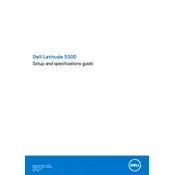
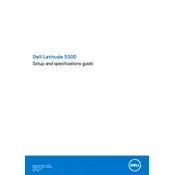
To perform a factory reset, restart your laptop and press F8 repeatedly to access the Advanced Boot Options menu. Select 'Repair Your Computer' and follow the on-screen instructions to reset your device to factory settings.
First, check the power adapter and ensure it's connected properly. Try removing the battery and pressing the power button for 15 seconds to release residual power, then reconnect the battery and power adapter. If the issue persists, contact Dell support.
Visit the Dell Support website, enter your service tag, and navigate to 'Drivers & Downloads'. Download the latest BIOS update, run the installer, and follow the instructions to update the BIOS. Ensure your laptop is connected to power during this process.
Ensure the air vents are not blocked and clean them using compressed air if necessary. Check for any software causing high CPU usage and update to the latest BIOS and drivers. Consider using a cooling pad if the issue persists.
Reduce screen brightness, close unnecessary applications, and disable Bluetooth and Wi-Fi when not in use. Use Dell's Power Manager to select a battery health mode, and ensure the system is up to date with the latest drivers.
Purchase compatible RAM modules, power off the laptop, and remove the battery. Open the back panel, locate the RAM slots, and insert the new RAM. Reassemble and power on your laptop to verify the new RAM is recognized.
Use an HDMI or USB-C cable to connect the laptop to the monitor. Once connected, press 'Windows + P' to choose your display preference: Duplicate, Extend, or Second screen only.
Restart your router and laptop. Ensure Wi-Fi is enabled on your device. Update the Wi-Fi driver via Device Manager, and run the Windows Network Troubleshooter. If the problem continues, reset the network settings.
Use Windows Backup and Restore by navigating to Control Panel > System and Security > Backup and Restore. Choose 'Set up backup', select a backup destination, and follow the prompts to complete the process.
Restart your laptop and check for any keyboard driver updates in Device Manager. Clean the keyboard with compressed air to remove debris. If the problem persists, consider connecting an external keyboard or contacting Dell support for further assistance.