Dell Latitude 3400 Setup Guide
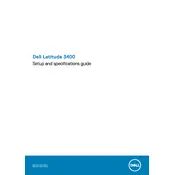
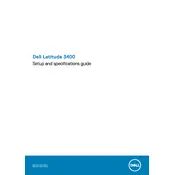
To reset your Dell Latitude 3400 to factory settings, go to 'Settings' > 'Update & Security' > 'Recovery'. Under 'Reset this PC', click 'Get started' and choose the option to keep your files or remove everything. Follow the on-screen instructions to complete the reset.
First, ensure the laptop is connected to a power source and the power cable is working. Try a hard reset by removing the battery and power cable, then holding the power button for 15 seconds. Reconnect the battery and power cable, then try turning it on again.
To extend battery life, reduce screen brightness, disable unnecessary startup programs, use power-saving modes, and close unused applications. It's also helpful to regularly update your system and drivers.
Your laptop might be slow due to excessive background applications or insufficient storage space. Try closing unnecessary programs, disabling startup applications, and clearing out temporary files. Consider upgrading RAM or switching to an SSD for better performance.
Click on the network icon in the system tray, select the desired Wi-Fi network, and click 'Connect'. Enter the network password if prompted. Ensure the wireless adapter is enabled in 'Device Manager' if you're having issues connecting.
Visit the Dell Support website, enter your service tag, and locate the BIOS updates. Download the latest BIOS update and run the executable file. Follow the on-screen instructions to complete the update. Ensure your laptop is connected to a power source during this process.
Go to the Dell Support website and enter your laptop's service tag in the warranty status section. This will display the current warranty information and expiration date.
Press the 'Fn' + 'F10' keys to toggle the keyboard backlight on or off. If this does not work, check the BIOS settings to ensure the backlit feature is enabled.
Ensure that the touchpad is not disabled by pressing the 'Fn' + 'F3' keys. Check 'Device Manager' for any driver issues and update or reinstall the touchpad driver if needed. Restart the laptop to see if the issue resolves.
Restart your laptop and press 'F12' during the boot process to access the boot menu. Select 'Diagnostics' and follow the on-screen instructions to run a full system diagnostic test. This helps identify hardware issues.