Dell Latitude 3310 2-in-1 Setup Guide
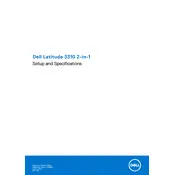
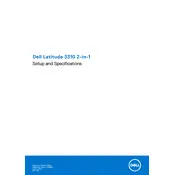
To connect an external monitor, use the HDMI port on your Dell Latitude 3310 2-in-1. Simply connect an HDMI cable from the monitor to the laptop. Then, press 'Fn' + 'F8' to toggle between display modes or access display settings from your OS to configure the display arrangement.
First, ensure your screen is clean and free of any obstructions. Restart your laptop and check for any Windows updates. If the issue persists, go to 'Device Manager', find 'Human Interface Devices', and right-click to update or reinstall the touch screen driver.
To perform a factory reset, go to 'Settings' > 'Update & Security' > 'Recovery'. Under 'Reset this PC', select 'Get started' and choose either 'Keep my files' or 'Remove everything' based on your needs. Follow the on-screen instructions to complete the reset.
To prolong battery life, reduce screen brightness, use battery saver mode, disable unnecessary background apps, and unplug external devices when not in use. Regularly update your system and battery drivers, and avoid exposing the laptop to extreme temperatures.
Use a microfiber cloth slightly dampened with water or a 70% isopropyl alcohol solution. Gently wipe the screen and keyboard. Avoid using excessive liquid and never spray directly onto the laptop. Ensure the laptop is powered off before cleaning.
First, ensure your Wi-Fi is turned on and airplane mode is off. Restart your router and laptop. Update your network drivers via 'Device Manager'. If problems persist, use the Windows Network Troubleshooter found in 'Settings' > 'Network & Internet'.
Ensure the laptop is placed on a hard, flat surface to allow airflow. Clean the air vents with compressed air to remove dust. Check for any resource-intensive applications and close them. Consider using a cooling pad for additional ventilation.
First, power off the laptop and disconnect all peripherals. Remove the back cover using a Phillips screwdriver. Carefully release the RAM module from its slots by gently spreading the clips. Insert the new RAM into the slot at a 45-degree angle and press it down until it locks in place. Reassemble the laptop and power it on.
To enable the backlit keyboard, press the 'Fn' key and the 'F10' key simultaneously. This will toggle the backlight on or off. Some models may require you to adjust the settings in the Dell BIOS setup menu if the shortcut does not work.
Visit the Dell Support website and enter your service tag to find the latest BIOS update. Download the update file and execute it, ensuring your laptop is connected to a power source. Follow the on-screen instructions to complete the BIOS update. Do not interrupt the process once it starts.