Dell Latitude 3310 Setup Guide
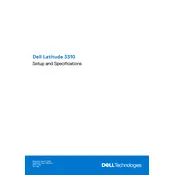
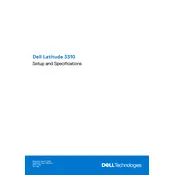
To reset the BIOS password on your Dell Latitude 3310, you need to contact Dell Technical Support for assistance. They will guide you through the verification process and provide a master password if necessary.
Turn off your laptop and unplug it. Use a can of compressed air to blow out dust and debris from the keyboard. For sticky keys, gently wipe the keys with a microfiber cloth dampened with isopropyl alcohol. Avoid using too much liquid.
To improve battery life, reduce screen brightness, close unused applications, and disable Bluetooth and Wi-Fi when not needed. You can also adjust power settings to 'Battery Saver' mode under the system settings.
Your laptop may be slow due to too many running applications, insufficient RAM, or a full hard drive. Try closing unnecessary programs, upgrading RAM, or cleaning up disk space to improve performance.
Ensure the laptop is charged or connected to a power source. Try performing a hard reset by removing the battery and power adapter, holding the power button for 15 seconds, then reconnecting the battery and power adapter before turning it on.
Use an HDMI cable to connect your laptop to the external monitor. Once connected, press 'Windows + P' and select the display mode: Duplicate, Extend, or Second screen only.
Visit Dell's official support website and enter your laptop's service tag. Download and install the latest drivers for your model, or use Dell SupportAssist to automatically update drivers.
Remove unnecessary files and uninstall unused applications. Use Windows Disk Cleanup to delete temporary files, and consider moving large files to an external drive or cloud storage.
Back up your important data. Go to 'Settings' > 'Update & Security' > 'Recovery'. Under 'Reset this PC', click 'Get started' and choose the option to remove everything for a full factory reset.
Ensure Wi-Fi is turned on. Restart your router and laptop. Check for driver updates in 'Device Manager', and run the Windows Network Troubleshooter for assistance.