Dell Latitude 3300 Setup Guide
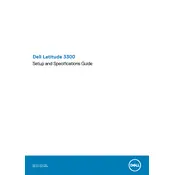
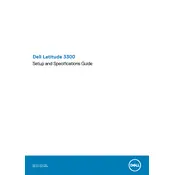
To perform a factory reset, restart your laptop and press 'F8' before the Windows logo appears. Choose 'Repair Your Computer', select your keyboard layout, and log in. Select 'Dell Factory Image Restore' and follow the on-screen instructions.
Ensure the laptop is connected to a power source and the power cable is functioning. Try a power drain by removing the battery and AC adapter, then press and hold the power button for 15 seconds. Reconnect the power and try turning it on again.
Reduce screen brightness, close unnecessary applications, use power-saving modes, and update your BIOS and drivers to the latest version. Avoid using the laptop on extreme temperatures and calibrate the battery periodically.
Click on the network icon in the system tray, select your Wi-Fi network from the list, and enter the security key if prompted. Ensure the Wi-Fi is enabled and that airplane mode is turned off.
Check for malware using a trusted antivirus program, ensure there is sufficient free space on the hard drive, and uninstall unnecessary programs. Consider upgrading the RAM or switching to an SSD for better performance.
Ensure the vents are not blocked and clean the fans with compressed air. Use the laptop on a flat surface and consider a cooling pad. Update the BIOS and all drivers. Check for any resource-heavy applications running in the background.
Visit the Dell Support website, enter your service tag, and download the latest BIOS update. Run the downloaded file and follow the on-screen instructions to complete the update process. Ensure your laptop is plugged into a power source during the update.
Turn off the laptop and disconnect it from any power source. Hold the laptop upside down and gently shake it to dislodge loose debris. Use compressed air to blow away remaining dust and a lightly dampened microfiber cloth to clean the keys.
Use an external hard drive or cloud storage service to back up important files. Windows Backup and Restore or File History can be used for regular backups. Ensure backups are done regularly to prevent data loss.
Turn off the laptop and remove the battery. Unscrew the back panel and locate the RAM slots. Insert the new RAM module into an empty slot at a 45-degree angle and press it down until it clicks into place. Replace the back panel and battery.