Dell Inspiron Chromebook 11 3181 Setup Guide
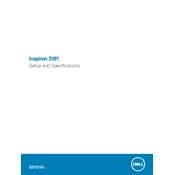
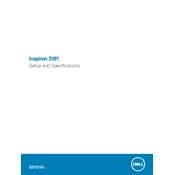
To perform a factory reset, go to Settings > Advanced > Reset settings. Click on 'Powerwash' and then 'Restart'. Follow the on-screen instructions to complete the process.
To update Chrome OS, ensure your Chromebook is connected to the internet. Then, go to Settings > About Chrome OS > Check for updates. Follow prompts to complete the update.
First, ensure the battery is charged. Try a hard reset by pressing the Refresh button and Power button simultaneously. If it still doesn't turn on, connect to a power source and try again.
Reduce screen brightness, close unused tabs, disable unused extensions, and turn off Bluetooth and Wi-Fi when not in use to conserve battery life.
Click on the Wi-Fi icon in the bottom right corner, select your network, and enter the password if prompted.
Close unused tabs, clear browsing data, check for software updates, and restart the Chromebook. Consider disabling unnecessary extensions as well.
The touchscreen should be enabled by default. If it's not working, try a restart. Ensure Chrome OS is up to date. If the issue persists, it may require a hardware check.
For a full screen screenshot, press Ctrl + Window Switcher key. For a partial screenshot, press Ctrl + Shift + Window Switcher key, then drag to select the area.
Use an HDMI cable to connect your Chromebook to the external display. Go to Settings > Device > Displays to configure display settings.
Delete unnecessary files, clear cached data, and uninstall unused apps. Move files to Google Drive for additional space.