Dell Inspiron 7786 2-in-1 Setup Guide
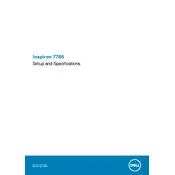
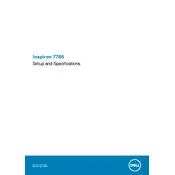
To connect an external monitor, use the HDMI port on the right side of the laptop. Connect the HDMI cable from the monitor to the laptop, and then select the appropriate input/source on the monitor. Press 'Windows + P' on the laptop to choose a display mode: Duplicate, Extend, or Second screen only.
First, ensure the laptop is charged by connecting it to the power adapter. Check the power indicator light. If it still won't turn on, perform a hard reset by disconnecting any external devices, removing the battery (if possible), and holding the power button for 15 seconds. Reconnect and try again.
To improve battery life, reduce screen brightness, close unused applications, and disable Bluetooth and Wi-Fi when not needed. Use battery saver mode by going to Settings > System > Battery and enable 'Battery saver' when the battery is low.
Turn off and unplug the laptop. Use a microfiber cloth slightly dampened with water or a screen cleaner. Gently wipe the screen in a circular motion. Avoid using paper towels or rough fabrics to prevent scratches.
To perform a factory reset, go to Settings > Update & Security > Recovery. Under 'Reset this PC', click 'Get started' and choose either 'Keep my files' or 'Remove everything' based on your preference. Follow the on-screen instructions to complete the reset.
Visit the Dell Support website and enter your service tag to find the latest BIOS update. Download the update file, and run it as an administrator. Follow the on-screen instructions to complete the BIOS update process. Ensure the laptop is plugged in during the update.
First, check for malware by running a full antivirus scan. Free up disk space by deleting unnecessary files and uninstalling unused programs. Increase performance by upgrading RAM or replacing the hard drive with an SSD. Ensure all drivers and Windows updates are current.
To enable the backlit keyboard, press the F10 key (or the key with the backlight icon) on your keyboard. You may need to press the 'Fn' key simultaneously if the function keys are set to multimedia mode.
Restart the laptop to see if the issue resolves. If not, go to Device Manager, and under 'Human Interface Devices', right-click on 'HID-compliant touch screen' and choose 'Disable', then 'Enable'. Update the touchscreen driver if the problem persists.
To upgrade RAM, turn off the laptop and disconnect all cables. Remove the screws on the back panel and carefully lift it off. Locate the RAM slots and insert the new RAM modules. Ensure they are securely in place and reattach the back panel.