Dell Inspiron 7586 2-in-1 Setup Guide
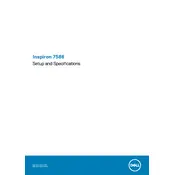
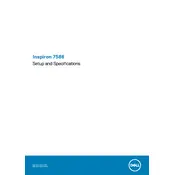
To perform a factory reset, go to Settings > Update & Security > Recovery. Under 'Reset this PC', click 'Get started' and choose the option to remove everything. Follow the on-screen instructions to complete the reset.
First, ensure the power adapter is connected properly and the battery is charged. Try a hard reset by pressing and holding the power button for 15 seconds. If it still doesn't turn on, check for any diagnostic lights or sounds and consult the Dell support site for further assistance.
To update the BIOS, visit Dell's official website and navigate to the Drivers & Downloads section. Enter your laptop's service tag, find the latest BIOS update, download it, and follow the provided instructions to install it.
Use a microfiber cloth slightly dampened with water or a screen-cleaning solution. Gently wipe the screen in a circular motion to avoid streaks. Avoid using paper towels or rough materials.
To improve battery life, reduce screen brightness, close unnecessary applications, use battery saver mode, and disable Bluetooth and Wi-Fi when not in use. Regularly check for system updates to ensure efficiency improvements.
Ensure the touch screen feature is enabled in the Device Manager under Human Interface Devices. Try recalibrating the screen via Control Panel > Tablet PC Settings. If the issue persists, update the touch screen driver or contact Dell support.
Use an HDMI or USB-C to HDMI adapter to connect the laptop to an external monitor. Once connected, press Windows + P to select the display mode (e.g., Duplicate, Extend).
Ensure the vents are not blocked and clean any dust from them. Use the laptop on a hard, flat surface to improve airflow. Consider using a cooling pad and check for BIOS updates that may improve thermal management.
Press the F10 key (with the backlight icon) on your keyboard. If it doesn't work, check the Dell Mobility Center or BIOS settings to ensure the backlight feature is enabled.
Yes, the RAM can be upgraded. The Dell Inspiron 7586 2-in-1 typically supports up to 16GB of RAM. Make sure to use compatible RAM modules and follow the service manual for installation instructions.