Dell Inspiron 7506 2-in-1 Black Setup Guide
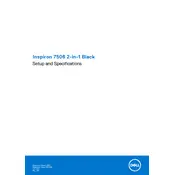
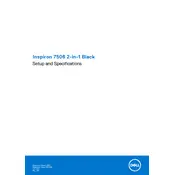
To perform a factory reset, restart your laptop and press 'F8' repeatedly until the Advanced Boot Options menu appears. Select 'Repair Your Computer', then 'Troubleshoot', followed by 'Reset this PC'. Follow the on-screen instructions to complete the reset.
First, ensure the charging cable and adapter are not damaged. Try using a different power outlet. If the problem persists, update your BIOS and power management drivers from the Dell Support website. If none of these steps work, consider replacing the battery or contacting Dell support.
To improve battery life, reduce screen brightness, disconnect unused peripherals, close unnecessary programs, use battery saver mode, and ensure your system and drivers are up to date. Regularly calibrating your battery can also help maintain its efficiency.
Click on the network icon in the system tray, select the Wi-Fi network you wish to connect to, and click 'Connect'. Enter the network password if prompted. Ensure that Wi-Fi is enabled on your device.
Visit the Dell Support website, enter your laptop's service tag, and download the latest drivers for your model. You can also use the Dell Update application pre-installed on your laptop to automatically check for and install updates.
Your laptop may be slow due to unnecessary startup programs, low disk space, or outdated software. Disable unnecessary startup programs, free up disk space, and ensure all software and drivers are updated. Running a virus scan can also help identify any malicious software affecting performance.
To switch to tablet mode, fold the screen back until it aligns with the base. Windows should automatically switch to tablet mode. To switch back to laptop mode, return the screen to its original position. You can manually toggle tablet mode in the Action Center if needed.
Restart your laptop and ensure the touchscreen is enabled in Device Manager. Update your touchscreen drivers from the Dell Support website. If the issue persists, perform a touchscreen calibration under Control Panel > Hardware and Sound > Tablet PC Settings.
Use an HDMI cable to connect your laptop to an external display. Once connected, press 'Windows + P' to select the display mode, such as 'Duplicate' or 'Extend'. Ensure the external display is set to the correct input source.
Yes, the RAM on the Dell Inspiron 7506 2-in-1 can be upgraded. Consult the user manual for specifications on compatible RAM modules and follow the instructions for safely opening the laptop and installing additional RAM.