Dell Inspiron 7500 2-in-1 Silver Setup Guide
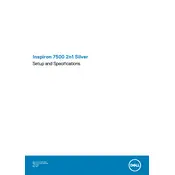
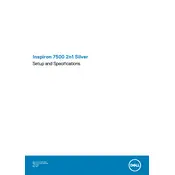
To connect your Dell Inspiron 7500 2-in-1 to an external monitor, use the HDMI port on the laptop. Connect an HDMI cable from the laptop to the monitor. Then, press 'Windows + P' and select the display mode you prefer.
Turn off the laptop and unplug it. Use a microfiber cloth slightly dampened with water or a 50/50 mixture of water and isopropyl alcohol. Gently wipe the screen to remove dust and fingerprints.
To improve battery life, reduce screen brightness, close unnecessary applications, disconnect peripherals when not in use, and use the 'Battery Saver' mode found in the settings under 'System' > 'Battery'.
Ensure the vents are not blocked and clean them with compressed air. Update the BIOS and drivers via Dell SupportAssist. Consider using a cooling pad to improve airflow.
Go to 'Settings' > 'Update & Security' > 'Recovery'. Under 'Reset this PC', click 'Get started' and follow the prompts to reset your laptop to factory settings.
First, ensure the power adapter is connected and working. Perform a hard reset by removing the power cable and battery, then press and hold the power button for 15 seconds. Reconnect and try to power on the laptop.
To upgrade RAM, power off the laptop and disconnect all cables. Remove the screws on the back panel, carefully open it, and locate the RAM slots. Insert compatible RAM modules and reassemble the laptop.
The touchscreen should be enabled by default. If it isn't working, go to 'Device Manager', expand 'Human Interface Devices', and ensure 'HID-compliant touch screen' is enabled.
Try restarting your laptop, updating Windows and drivers, and running virus scans. Also, check for high resource usage in Task Manager and uninstall unnecessary programs.
Use a USB flash drive, external hard drive, or cloud services like OneDrive or Google Drive. You can also use Bluetooth or a local network for file transfers.