Dell Inspiron 7370 Setup Guide
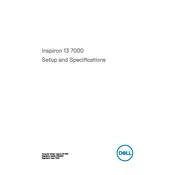
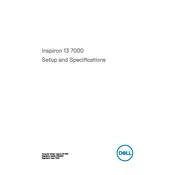
To perform a factory reset on your Dell Inspiron 7370, restart your laptop and press F8 repeatedly until the Advanced Boot Options menu appears. Select "Repair Your Computer" and follow the on-screen instructions to complete the reset process.
If your Dell Inspiron 7370 is not charging, check the power adapter and cable for damage. Ensure the connection is secure, try a different power outlet, and update the BIOS and power management drivers. If the issue persists, consider replacing the battery or adapter.
To upgrade the RAM on your Dell Inspiron 7370, turn off the laptop, disconnect all cables, remove the back panel, and locate the RAM slots. Carefully remove the existing RAM sticks and insert the new ones, ensuring they are properly seated. Reattach the back panel and restart your laptop.
If your Dell Inspiron 7370 is overheating, ensure that the air vents are not blocked. Clean the vents and fans with compressed air. Place the laptop on a hard, flat surface to improve airflow. Consider using a cooling pad and ensure that the BIOS and thermal drivers are up to date.
To connect to a wireless network, click on the network icon in the taskbar, select your desired network, and click "Connect." Enter the network password if prompted. Ensure that the wireless adapter is enabled and functioning correctly.
If your Dell Inspiron 7370 is running slow, perform a virus scan, uninstall unnecessary programs, and disable startup programs. Consider upgrading the RAM or switching to a solid-state drive (SSD) for better performance. Ensure that the operating system and drivers are up to date.
To improve battery life, reduce screen brightness, close unused applications, and disable Bluetooth and Wi-Fi when not in use. Use power-saving modes and adjust power settings in the Control Panel. Regularly calibrate the battery for optimal performance.
If your Dell Inspiron 7370 won't turn on, check the power connection and ensure the battery is charged. Perform a hard reset by holding the power button for 15 seconds. If the issue persists, remove the battery and AC adapter, then press and hold the power button for 30 seconds before reconnecting and trying again.
To update the BIOS, visit the Dell Support website, enter your service tag, and download the latest BIOS update. Run the downloaded file and follow the on-screen instructions to complete the update process. Ensure the laptop is connected to a power source during the update.
The Dell Inspiron 7370 includes a variety of ports such as two USB 3.1 Gen 1 ports, a USB Type-C port with PowerDelivery, an HDMI 1.4 port, a microSD card reader, and a headphone/microphone combo jack.