Dell Inspiron 7306 2-in-1 Black Setup Guide
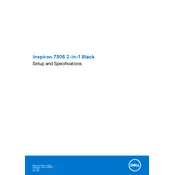
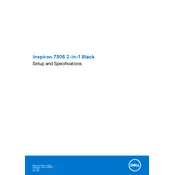
To reset the Dell Inspiron 7306 2-in-1 to factory settings, go to Settings > Update & Security > Recovery. Under 'Reset this PC', click 'Get started' and follow the prompts to restore your laptop to factory settings.
To update the BIOS, visit the Dell Support website, enter your service tag, and download the latest BIOS update. Run the downloaded file and follow the on-screen instructions. Ensure your laptop is plugged in and do not power off during the update.
To improve battery life, reduce screen brightness, close unnecessary applications, disable Bluetooth and Wi-Fi when not in use, and use the Battery Saver mode available in Windows.
If the touch screen is unresponsive, try restarting the laptop. If the issue persists, update the touch screen driver from the Device Manager or perform a system restore to a previous point when the touch screen was working.
To connect to a wireless network, click on the network icon in the taskbar, select the desired Wi-Fi network, and click 'Connect'. Enter the network password if prompted.
To replace the RAM, power off the laptop and disconnect all cables. Remove the screws on the back panel, carefully detach the panel, and locate the RAM slots. Gently release the clips and remove the old RAM module, then insert the new RAM module and reattach the panel.
For audio issues, check the volume settings and ensure the audio is not muted. Update the audio driver via Device Manager and run the Windows audio troubleshooter. If the issue persists, check the output device settings under Sound in the Control Panel.
To clean the screen, turn off the laptop and disconnect all power sources. Use a microfiber cloth lightly dampened with water or a screen cleaner, and gently wipe the screen in circular motions. Avoid using paper towels or any abrasive materials.
To enable virtualization, restart the laptop and enter the BIOS setup by pressing F2 during startup. Navigate to the 'Advanced' tab, locate 'Virtualization Technology', and enable it. Save the changes and exit the BIOS.
If the laptop is overheating, ensure it is placed on a hard, flat surface to allow proper airflow. Clean the vents with compressed air, check for running applications that may cause high CPU usage, and consider using a cooling pad.