Dell Inspiron 5770 Setup Guide
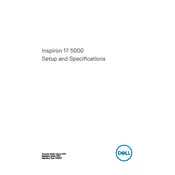
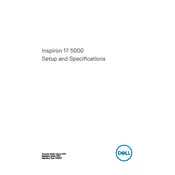
To perform a factory reset on your Dell Inspiron 5770, restart the laptop and press F8 until the Advanced Boot Options menu appears. Select 'Repair Your Computer' and follow the on-screen instructions to reset your laptop to factory settings.
Ensure the laptop is placed on a hard, flat surface to allow proper ventilation. Clean the air vents with compressed air to remove dust buildup. Consider using a cooling pad for additional airflow.
Visit the Dell Support website and enter your laptop's service tag. Download the latest BIOS update and follow the instructions provided to install it. Ensure your laptop is connected to power during the update process.
Turn off your laptop and unplug any connected devices. Remove the screws on the back panel, then carefully detach the panel. Disconnect the battery connector and remove the old battery. Insert the new battery and reattach the back panel.
Increase the RAM for better multitasking, switch to an SSD for faster boot and load times, and regularly update your operating system and drivers for optimal performance.
Check the power adapter and cable for damage. Ensure the power outlet is functioning. Reset the battery by removing it and holding the power button for 15 seconds. If the issue persists, the battery or adapter may need replacement.
Click on the network icon in the taskbar, select your Wi-Fi network, and enter the password. Ensure the Wi-Fi switch on your laptop is turned on and the network drivers are up to date.
Check if the touchpad is disabled in the settings. Go to 'Device Manager' and update the touchpad driver. Restart the laptop or perform a system restore if the issue started after a recent update.
Reduce screen brightness, close unnecessary applications, disable Bluetooth and Wi-Fi when not in use, and use the power-saving mode. Also, keep the laptop's battery firmware updated.
Check for malware using antivirus software, clean up disk space, ensure your system is not overheating, and upgrade hardware like RAM or switch to an SSD for improved speed.