Dell Inspiron 5593 Setup Guide
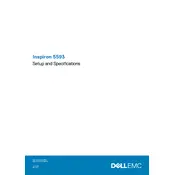
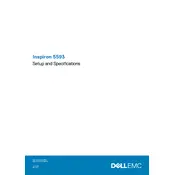
To connect your Dell Inspiron 5593 to a Wi-Fi network, click on the network icon in the system tray, select your Wi-Fi network from the list, and enter the password when prompted.
If your Dell Inspiron 5593 won't turn on, ensure the battery is charged and the power adapter is connected. Try performing a hard reset by holding the power button for 15 seconds, then release and try turning it on again.
To improve battery life, reduce screen brightness, disable unnecessary startup programs, and use the power-saving mode. Regularly check for system updates and keep the laptop clean to prevent overheating.
To clean the keyboard, turn off the laptop and unplug it. Use compressed air to blow out dust and debris, and wipe the keys with a slightly damp microfiber cloth. Avoid using excessive liquid.
Check if the volume is muted or turned down. Update audio drivers from the Device Manager or Dell's support website. If issues persist, run the Windows Troubleshooter for audio problems.
Ensure the laptop is on a hard, flat surface. Clean the vents with compressed air to remove dust. Consider using a cooling pad and check for any background applications that may be causing high CPU usage.
Regularly update software and drivers, perform routine maintenance such as disk cleanup, and keep the laptop cool by avoiding blocking the vents. Use surge protectors to prevent electrical damage.
Go to Settings > Update & Security > Recovery, then select 'Get started' under 'Reset this PC'. Follow the prompts to either keep your files or remove everything for a full reset.
Visit the Dell support website and enter your service tag. Download the latest BIOS update, run the executable file, and follow the on-screen instructions. Ensure the laptop is plugged in and do not interrupt the process.
Turn off the laptop and disconnect all cables. Remove the screws on the back panel and carefully open it. Locate the RAM slots, remove the existing RAM if necessary, and insert the new RAM. Reassemble the laptop and power it on.