Dell Inspiron 5591 2-in-1 Setup Guide
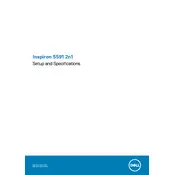
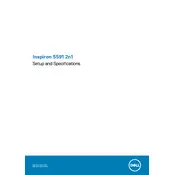
To perform a factory reset, go to 'Settings' > 'Update & Security' > 'Recovery'. Under 'Reset this PC', choose 'Get started' and follow the on-screen instructions.
First, ensure the power adapter is connected and the power indicator is lit. If it still won't turn on, perform a hard reset by removing all peripherals, disconnecting the power cable, and holding the power button for 15 seconds. Then reconnect the power cable and try again.
To improve battery life, reduce screen brightness, disable unnecessary background applications, and use the 'Battery Saver' mode in Windows. Regularly updating your system can also help enhance efficiency.
Use an HDMI cable to connect your laptop to the external monitor. Once connected, press 'Windows key + P' and select the display mode you prefer (Duplicate, Extend, or Second screen only).
Ensure the touchscreen is enabled in Device Manager under 'Human Interface Devices'. If it is enabled, try recalibrating the touchscreen via 'Control Panel' > 'Tablet PC Settings'.
To upgrade RAM, ensure the laptop is powered off and unplugged. Remove the screws on the back panel to access the RAM slots. Carefully insert the new RAM module into the slot and reattach the back panel.
Regularly clean the keyboard and screen with a soft cloth, keep the vents free of dust, and ensure software and drivers are up to date. Perform routine checks for malware and manage storage space to maintain performance.
Press the 'F10' key on your keyboard to toggle the backlight on and off. If it doesn’t work, ensure the feature is enabled in the BIOS settings.
Download the latest BIOS update from the Dell Support website. Run the downloaded file and follow the on-screen instructions to complete the update process. Ensure your laptop is connected to power during the update.
Ensure the laptop vents are not blocked and clean them if necessary. Use the laptop on a hard surface for better airflow and consider using a cooling pad. Update your BIOS and drivers to optimize thermal management.